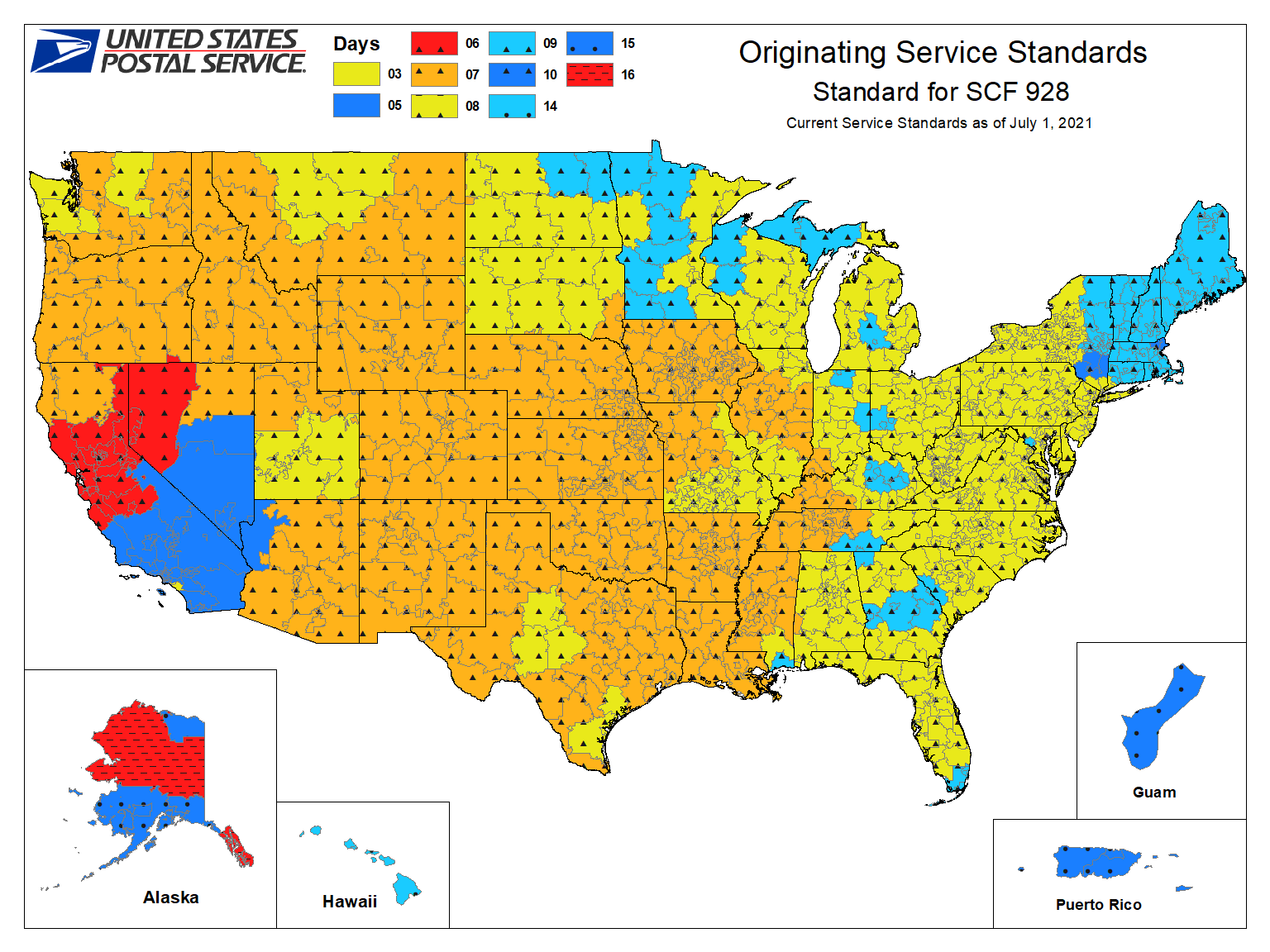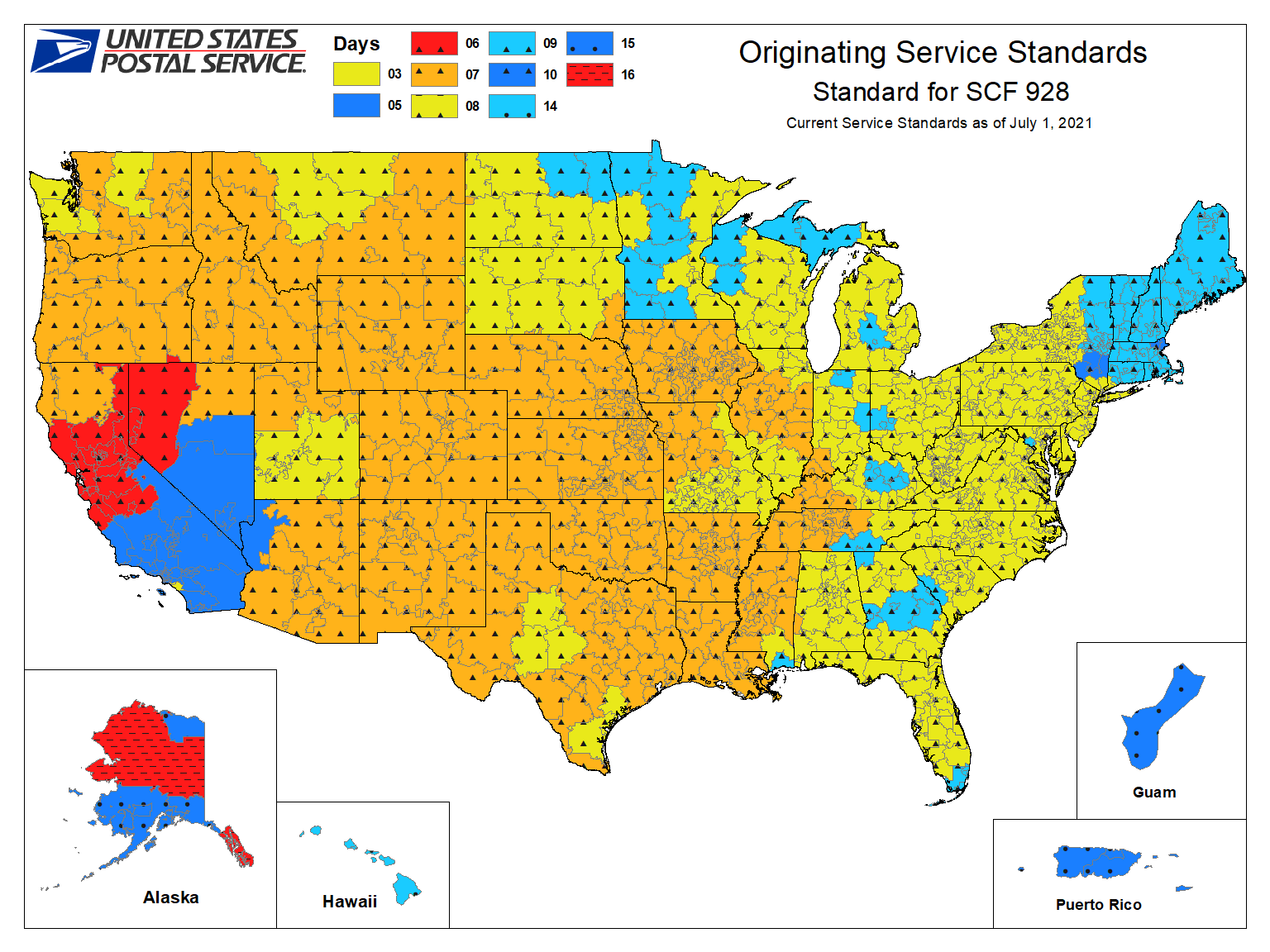Apply Now
How to Properly Create a Hanging Indent in Word
Understanding Hanging Indent
A hanging indent is a unique formatting style where the first line of a paragraph is flush left, and subsequent lines are indented. This format is commonly used in bibliographies or reference lists in academic writing, such as APA and MLA formats. Understanding how to create a hanging indent is essential for improving document appearance and enhancing readability.
In Microsoft Word, the process of creating and modifying hanging indents is quite straightforward. By mastering this formatting technique, you can significantly enhance the structure of your documents and improve their overall professionalism. It allows for better organization of content and helps your readers easily locate information, especially when dealing with citations and references.
This guide will walk you through the steps needed to create and adjust hanging indents in Microsoft Word. By the end of the article, you will have a thorough understanding of hanging indents, how they can benefit your writing, and practical steps to implement them.
Steps to Create a Hanging Indent
Creating a hanging indent in Word can be achieved through several methods. Here are the most effective approaches:
1. **Using the Ruler**: Activate the ruler by navigating to the "View" tab and checking the "Ruler" option. Next, select the paragraph you want to format. On the ruler, you’ll see two markers; the top triangle indicates the first line indent, while the bottom triangle represents the hanging indent. Drag the bottom triangle to the right to set your desired indent, while keeping the top triangle in its original position.
2. **Using Paragraph Settings**: Right-click on the selected paragraph and choose "Paragraph" from the context menu. In the Paragraph dialog box, locate the "Indentation" section. Under "Special," select "Hanging" from the dropdown menu. You can also specify the indent size here. Click "OK" to apply the changes.
3. **Keyboard Shortcut**: For a quick setup, place your cursor at the beginning of the paragraph, press "Ctrl + T" to create a hanging indent instantly. Pressing "Ctrl + Shift + T" will reverse the indent, bringing the paragraph back to a standard indentation.
These techniques are user-friendly and can significantly improve your document formatting skills. Whether you are working on a paper, a dissertation, or creating a bibliography, applying correct hanging indent settings will enhance the clarity and professionalism of your writing.
Hanging Indent Settings in Word
Understanding the hanging indent settings in Word allows for more control over your text formatting. Here’s how you can explore the options available for hanging indents:
- **Modifying Hanging Indent**: If you've already applied a hanging indent but wish to make adjustments, simply re-open the "Paragraph" dialog box. Here, you can change the indent measurement or modify other paragraph styles like line spacing and alignment, ensuring it aligns with your document's overall formatting.
- **Hanging Indent Alignment**: A hanging indent can be aligned to the left, center, or right, depending on the requirements of your document. For bibliographies, a left alignment is most common, but knowing how to adjust the alignment is crucial for when you may need different styles.
- **Automatic Hanging Indent**: Microsoft Word allows for settings that can automate hanging indents. By creating styles that include a hanging indent, you can apply that style to multiple paragraphs with a single click, increasing your efficiency and ensuring consistency across your document.
By familiarizing yourself with these settings, you will enhance your ability to format documents effectively. Utilize these options to make your written work more organized, and create a lasting impression on your readers.
Examples of Hanging Indents
Hanging Indent for Citations
A common use for hanging indents is in citation formatting. Whether you are following APA or MLA guidelines, a hanging indent improves the clarity of references. For example, in APA format, references are typically arranged in alphabetical order with a hanging indent applied. Here’s a brief illustration:
Smith, J. (2025).
The Art of Writing. Publisher Name.
In this reference, the second line starts further indented, thus creating a hanging effect. This layout makes it easier for readers to distinguish between multiple sources and fosters a structured document appearance.
Hanging Indent in Bibliography
When creating a bibliography, applying a hanging indent is not only a stylistic preference but often a requirement in academic documents.
For example:
Johnson, A. B. (2024).
Understanding Word Formatting. Publishing House.
Lee, C. (2023).
Formatting Techniques. Academic Publisher.
In this bibliography, the first line of each citation is flush left, and subsequent lines are indented. This method enhances readability and helps maintain an organized layout.
Hanging Indent on Mac
For Mac users, the process of creating a hanging indent in Word is similar to that of Windows, but there are slight differences in navigation. Using the ruler or the “Paragraph” dialog works effectively on a Mac as well. Additionally, Mac users can utilize keyboard shortcuts for efficiency. The “Command + T” shortcut applies the hanging indent quickly, just like the “Ctrl + T” function in Windows.
Familiarizing yourself with these methods across different platforms will ensure you can format your documents consistently and properly, regardless of the operating system you use.
Common Mistakes with Hanging Indents
Avoiding Improper Application
One common error when creating hanging indents is not applying them correctly across all relevant paragraphs. Often, users may forget specific paragraphs, leading to inconsistent formatting results. Always double-check your citations and bibliography sections to ensure a uniform appearance throughout your document.
Formatting Issues
Improper line spacing can negatively impact the effectiveness of hanging indents. Ensure that the line spacing is consistent with the style guidelines for your document. Remember that double-spacing may affect the visual indentation, making certain sections appear cluttered or unstructured.
Word Document Settings
Sometimes, the incorrect document template can lead to a misunderstanding of hanging indent settings, leading to difficulties in formatting. Ensure you are using the appropriate template for the type of document you’re creating, be it an academic paper, resume, or general document.
By being aware of and addressing these common mistakes, you can refine your skills and create professionally formatted documents that enhance readability and presentation.
Conclusion
Creating a hanging indent in Microsoft Word is an essential skill for anyone involved in academic or professional writing. This formatting technique not only improves the structure of your documents but also enhances their readability and overall appearance. Whether you are citing sources, creating bibliographies, or simply managing paragraphs in Word documents, mastering the hanging indent will greatly benefit your writing.
By following the steps laid out in this guide and being aware of potential pitfalls, you can effectively incorporate hanging indents into your work. With practice and the right techniques, you'll find that formatting hanging indents becomes a quick and automatic part of your workflow.
For instructional images and further visual support, check the references below to ensure a thorough understanding of this formatting technique.