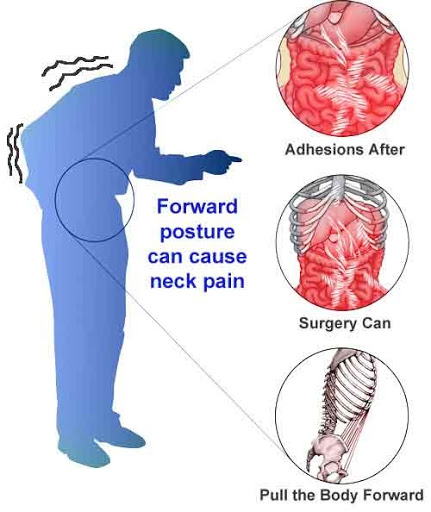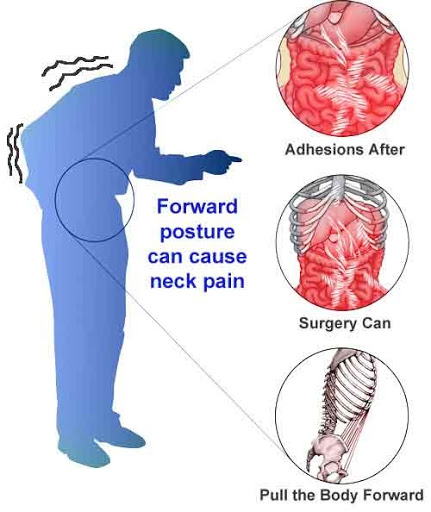Apply Now
How to Properly Rename Your AirPods for 2025 Enjoyment
Understanding the Importance of Customizing Your AirPods
When it comes to wireless audio devices, personalization plays a significant role in user satisfaction. Renaming your AirPods not only enhances your experience but also makes it easier to identify and connect them, especially in a crowded Bluetooth environment. In 2025, with many users owning multiple devices, such as smartphones, tablets, and laptops, having a unique name for your AirPods can simplify the pairing process in various situations. Customizing the name of your AirPods allows you to express your personality or just make it easier for family members to find their earbuds in a shared environment. Today, we will explore the steps and tips involved in renaming your AirPods through effective settings management.
Steps to Rename Your AirPods
To rename your AirPods, you will primarily use your iPhone or Mac. Here are the steps to take for each device:
1. **Using Your iPhone**:
- Ensure your AirPods are connected to your iPhone.
- Open the Settings app and tap on "Bluetooth."
- Find your AirPods in the list, click on the (i) icon next to their name, and tap on "Name."
- Enter a new name for your AirPods and exit the settings.
2. **Using Your Mac**:
- Connect your AirPods to your Mac.
- Click on the Apple menu and select "System Preferences."
- Go to "Bluetooth," find your AirPods, and right-click on them.
- Choose "Rename" and enter your desired name.
These two methods allow easy access to your AirPods management. By following these steps, you can ensure that your wireless earbuds reflect your personal style and preferences.
Customizing AirPods Names for Enhanced Identification
A personalized name doesn't just add flavor; it optimizes your user experience as well. Customizing your AirPods name helps differentiate them from other Bluetooth devices. For example, if you have several Apple audio products, a name like "Jenny's AirPods" can save you time when connecting multiple devices. By following AirPods customization options, you can select a name that fits your style, whether it's meme-inspired, your initials, or a unique phrase.
It's important to remember that the naming conventions reflect your personality. Explore fun naming ideas that could be tailored to your lifestyle or interests. This could enhance connection experiences and create a more enjoyable routine during your audio sessions.
Best Practices for Effective AirPods Management
Optimizing AirPods Settings for Personalized Experience
To ensure you utilize your AirPods efficiently, understanding various AirPods settings is crucial. Effective AirPods management allows you to customize features that can enhance your listening experience. Here are some useful practices:
1. **Automatic Ear Detection**: Make sure that this feature is enabled, so your AirPods will automatically connect as soon as you put them in your ears.
2. **Dual Purpose of AirPods**: Assign functions for double-tap gestures to manage calls or track music easily. Customizing these features can enhance your interaction with your wireless earbuds.
3. **Noise Cancellation and Transparency Modes**: If you own AirPods Pro, utilizing these modes based on your environment can significantly improve your listening experience.
These practices help in smooth connectivity and allow you to enjoy the effective usage of your AirPods based on different scenarios.
Troubleshooting Common AirPods Connection Issues
Even with carefully adjusted AirPods settings, occasional connection issues may arise. Knowing how to tackle these problems can save time and keep you from unnecessary frustration:
- **Resetting Your AirPods**: If you are having persistent issues with your AirPods, consider resetting them. Place the AirPods in the charging case, hold the button on the back until the LED flashes amber, then white. After that, reconnect them to your devices.
- **Remove Previous Connections**: If your AirPods aren’t connecting as expected, it might be worth removing any other paired devices. Navigate to your Bluetooth settings, remove outdated connections, and reconnect your AirPods.
- **Software Update**: Regularly check for software updates on your devices as updates can improve AirPods performance and connect seamlessly.
Recognizing these issues can help you vastly improve your AirPods management and maintain a personalized audio experience.
Exploring AirPods Customization Options
Personalizing Your AirPods Name for Distinction
When considering renaming your AirPods, think about how the name can serve functional purposes. Choosing a name that is descriptive yet distinctive can be the key to avoiding confusion with identical products owned by friends or family. Whether you opt for something humorous or a straightforward title, it should reflect your usage or the characteristics of the environment you're in.
For a straightforward procedure, keeping it simple, such as "Daily Commute AirPods" or "Workout Buddies," can be both practical and fun.
AirPods Management for Multi-Device Users
For users with multiple Apple devices, managing your AirPods effectively can affect the overall user experience. Renaming your device also assists in maintaining an organized system across your devices. Here are some additional tips for continuity:
- **iCloud Syncing**: Make sure your devices are synced through iCloud to ensure that your AirPods name remains consistent across all Apple devices.
- **Device Functionality**: Customizing your AirPods per device can help remind you of specific functions tailored to your needs, which streamlines transitions between devices.
Performing these management techniques enables seamless connectivity and makes your AirPods instantly recognizable, regardless of the device you’re using.
Advanced Adjustments in AirPods Settings
Tips for Enhancing AirPods Connectivity
Enhancing AirPods connectivity involves few tweaks that can significantly improve the overall user experience. Here are some advanced options to consider:
1. **Bluetooth Preferences**: Adjusting Bluetooth settings on your devices can facilitate smoother connections. Make sure your devices are updated and adjust settings to prioritize your AirPods.
2. **Distance Management**: The range of your Bluetooth connection can decline in congested spaces. Maintain an optimal distance from your connected device to avoid connection dropouts.
3. **Environment Awareness**: Be mindful of your environment—other electronic devices may interfere with Bluetooth signals. Avoid placing devices in crowded areas to maintain connection integrity.
Translating theoretical knowledge into practical settings can aid in optimizing your AirPods for maximum enjoyment in 2025 and beyond.
Renaming AirPods Through Various Devices for Flexibility
It’s not only convenient but also practical to rename your AirPods across different devices. Depending on whether you’re using an iPhone, Mac, or even an Android device, each platform offers flexibility in how you choose to manage the naming conventions.
Staying adaptable helps to maintain a personalized approach while navigating through Apple's interface and other platforms. Ensure that you regularly assess your AirPods settings each time you connect them to different devices. Continuous evaluation facilitates effective management practices.
Conclusion: Embracing Your AirPods Personalization Journey
Renaming and managing your AirPods ensures an enjoyable and personalized listening experience in 2025. By following these detailed steps and practicing advanced adjustments, you can optimize your connectivity, troubleshoot issues, and customize your AirPods per your preferences. As wireless technology continues to evolve, embracing personalization in your devices not only enhances your day-to-day activities but also showcases your unique persona in the digital landscape.
Whether you opt for unique names or effective management strategies, these enhancements will contribute positively to your overall user satisfaction with your AirPods. Always remember, the journey of personalization and effective AirPods usage starts with you!