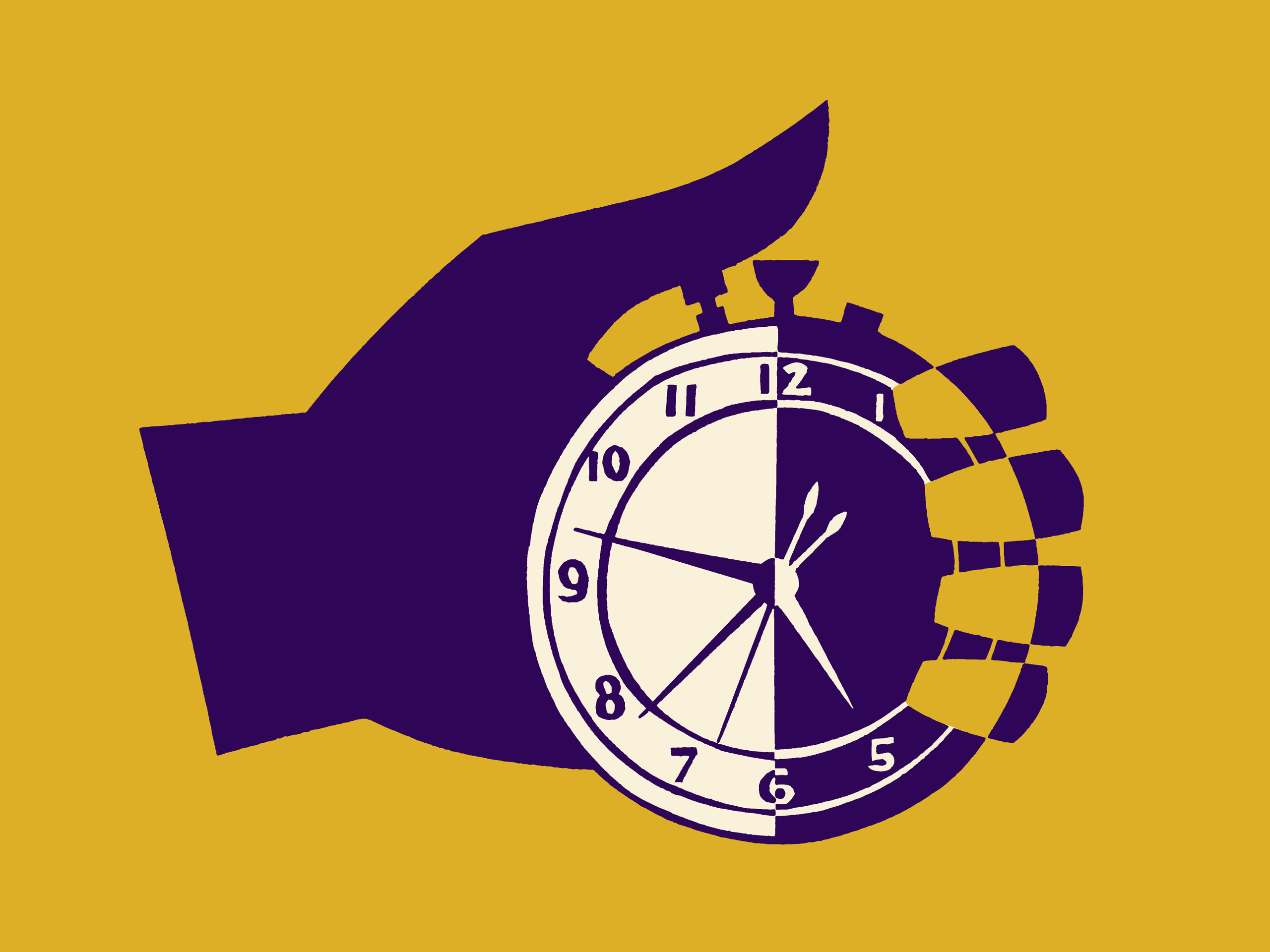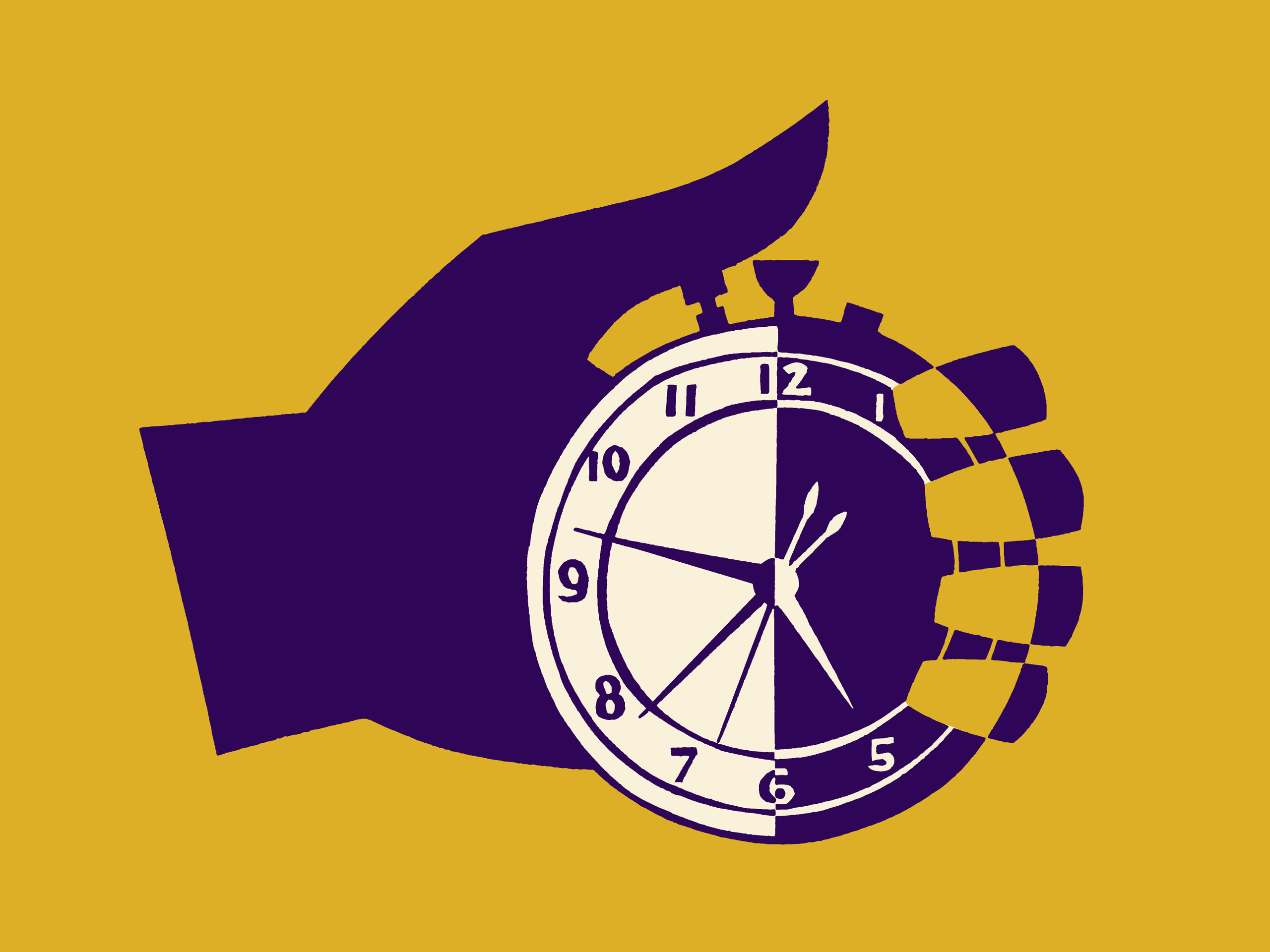Apply Now
Understanding the Importance of Wiping Your Computer for Enhanced Performance
Wiping a computer is an essential process for maintaining optimal performance and safeguarding sensitive data. As technology evolves, users may experience slower systems, performance issues, or face risks associated with data breaches. The need for a clean start can arise from various scenarios such as unwanted software, malware infections, or just the simple accumulation of junk files over time. A well-executed wipe can significantly enhance computer speed, extend hardware lifespan, and bolster data security.
This article explores effective ways to wipe a computer for better performance in 2025, focusing on various methods such as factory resets, secure data deletion, and data wiping software. Additionally, we will discuss backup strategies to ensure essential files are not lost during the wiping process and provide best practices for data management. Ultimately, our goal is to help you maintain optimal computer performance while safeguarding your personal information.
Key takeaways from this guide include the importance of choosing the right data removal techniques, understanding computer reset options, and utilizing secure file deletion tools. As we advance through the article, you'll discover practical steps for effective computer cleaning and insights on how to maintain a healthy digital environment.
Essential Steps to Backing Up Important Files
Before performing any wiping action, backing up important files is a crucial first step. This ensures that you retain all necessary information while eliminating unwanted files.
Choosing Backup Strategies
Developing an effective backup strategy involves identifying critical data to secure and determining the most suitable storage options. Utilize cloud storage solutions, external hard drives, or even USB drives for a diverse backup approach. Cloud services provide ease of access and security, while external drives can serve as tangible backups.
Additionally, leveraging backup software can automate the process, ensuring a consistent backup routine. Regularly assess which files need backing up, including documents, media files, and application data.
Creating System Restore Points
Another effective method is creating system restore points before performing a wipe. This allows you to return your system to a previous state, ensuring saved preferences, installed software, and user settings remain intact. To create a restore point, access your computer's system settings, navigate to the backup and restore section, and select "Create a restore point." This function can save you time and effort in reconfiguring your system.
Storing Backup Files Securely
Once your data is backed up, secure storage is paramount. Encrypt sensitive files to protect them from unauthorized access. Additionally, using password protection for both cloud services and physical drives can safeguard your data further. Regularly updating your backup methods and reviewing stored data ensures no important files are overlooked as your needs change.
Building on these fundamentals, the next logical step is exploring various methods for wiping your computer effectively.
Effective Computer Wiping Methods
With the backup firmly in place, let's delve into the various techniques for effectively wiping your computer. Selecting the appropriate method is vital for achieving a complete data reset while ensuring security.
Factory Resetting Your Computer
A factory reset is a straightforward way to wipe your computer and restore it to its original factory settings. This process is useful for removing unwanted applications and system bloat. Both Windows and macOS operating systems offer built-in factory reset options under the system settings.
On a Windows device, navigate to Settings > Update & Security > Recovery, and select "Reset this PC." Be sure to choose the option to "Remove everything" for a complete wipe. On a Mac, restart your device and hold down Command + R during boot-up, then select "Disk Utility" and "Erase."
Secure Data Deletion Techniques
For a more thorough wipe, secure data deletion techniques must be employed. Data shredding software enables users to permanently overwrite existing files, thus preventing their recovery. Many reputable solutions are available, offering features such as data shredding and encryption.
Additionally, using secure erase tools designed for SSDs and HDDs ensures that the underlying data cannot be retrieved by unauthorized operators. These applications often comply with data security standards to provide peace of mind regarding data privacy.
Physical Hard Drive Destruction
Sometimes, the best solution for sensitive data is physical hard drive destruction. If you're dealing with critically sensitive information, consider using services that specialize in hard drive shredding. Proper disposal ensures that retrieved data cannot be resurrected, providing the most secure option in terms of data privacy.
With these methods covered, we will now examine additional considerations surrounding disk sanitization that further enhance your wiping strategy.
Understanding Disk Sanitization and Its Importance
Disk sanitization guarantees that all erased data is rendered irretrievable, instilling confidence in your wiping process. This section will cover various disk wiping methods, their applications, and when to utilize them.
Low-Level Formatting Explained
Low-level formatting, unlike standard formatting, affects the physical drive sectors, effectively marking them as unusable. This process entails overwriting the entire disk surface and is commonly used for HDDs. Note that low-level formatting is not typically necessary for SSDs due to their unique structure.
HDD wiping typically follows specific standards or guidelines, such as the Department of Defense (DoD) 5220.22-M specification, which outlines how many passes are required for effective data removal. This method provides an added layer of security and assurance for users concerned about data recovery risks.
Using Data Wiping Software
Numerous data wiping software options are accessible that simplify the process of sanitizing hard drives. These programs guide users through removing partitions securely, overwriting data, and formatting drives. Popular tools include Eraser and DBAN (Darik's Boot and Nuke), both known for their effectiveness in securely erasing sensitive data.
When selecting software, look for features such as multiple overwriting passes, compatibility with various file systems, and user-friendly interfaces. Ensure that your chosen software adheres to industry standards for effective data deletion.
Secure Wipe Commands for Advanced Users
For advanced users, utilizing secure wipe commands through command prompt provides a more hands-on approach to disk sanitization. Command-line tools allow manipulation of drive configurations, enabling users to execute secure erase commands tailored to their needs.
On Windows, the "cipher" command can be employed to clear free space and overwrite deleted files. Meanwhile, Linux offers commands such as "shred" and "dd" for comprehensive data wiping tasks. Users should approach these commands cautiously and ensure they fully understand their impacts before utilizing them.
Transitioning from disk sanitization techniques, let’s explore how to reinstall the operating system following a wipe.
Steps for Reinstalling an Operating System After Wiping
Once you’ve effectively wiped your computer clean, the next step is reinstalling the operating system. This crucial step ensures you have a clean slate to work with while maintaining optimal performance.
Preparing for Reinstallation
Before reinstalling your operating system, gather everything you need. This includes your installation media, whether it's a USB drive or installation DVD, and any necessary product keys for activation.
Also, ensure that your hardware drivers are readily available, especially for essential components like graphics/ networking cards. Many manufacturers provide downloadable drivers; keep these handy to ensure a smooth setup process.
Executing the Reinstallation Process
During the reinstallation, follow the instructions provided by your OS installer. For Windows, boot from the installation media, select "Install now," and choose the custom installation option for a complete wipe. Follow the prompts to finish setting up your new operating system.
For macOS, begin the installation, selecting "Reinstall macOS" from the utilities menu after loading the installer. Following the established guidelines will help ensure nothing critical is missed during the setup.
Post-Reinstallation Configuration
After the OS installation is complete, you'll need to configure your system settings. This includes reinstalling applications and restoring any backed-up files. Adjust privacy and security settings to align with your data privacy goals, ensuring your personal information remains safeguarded.
With a clean operating system installed, it’s essential to maintain this pristine state; thus, the next section discusses ongoing computer maintenance and optimization strategies.
Maintaining a Clean and Optimized Computer Environment
Once you have wiped your computer and reinstalled the operating system, regular maintenance becomes vital in sustaining performance.
Regular System Clean-Up Routines
Implementing a routine system clean-up helps remove unnecessary files and clutter. Use built-in tools like Disk Cleanup for Windows and Optimize Storage for macOS to streamline your storage environment. Schedule these clean-ups periodically to ensure your system remains optimal, removing temporary files, system logs, and cache data.
Additionally, establish a schedule for manually checking for unnecessary applications. Many users accumulate bloatware over time, which can slow system performance. Uninstalling these programs regularly will ensure your computer runs efficiently.
Monitor Resource Usage
Accord attention to how your computer’s resources are being utilized. Task Manager on Windows and Activity Monitor on macOS provide insights into which applications are resource-heavy. Identifying these resource hogs enables you to make informed decisions about running background apps, resulting in smoother performance.
Regularly checking system performance helps identify potential issues early on, allowing for prompt action before they escalate.
Stay Updated with Software and Security Measures
Keeping your operating system and applications up to date is essential for ensuring system security and performance. Update software regularly to receive the latest features and security patches, protecting against vulnerabilities that could expose your data.
Invest in reliable antivirus software and perform full scans of your system every few months. Prevention is a crucial aspect of maintaining clean computer performance while protecting sensitive information.
**Conclusion**
In conclusion, wiping your computer is a powerful way to enhance performance and protect sensitive information. Implementing effective data removal techniques, comprehensive backup strategies, and ensuring a clean installation of your operating system are essential components of this process.
Maintaining ongoing maintenance routines and employing secure data management practices will equip you to make the most of your computer throughout 2025 and beyond.
For further insights into digital hygiene and computer performance tips, don’t hesitate to explore more articles linked throughout our discussion.
This completes the data on effective methods to wipe and maintain a computer for improved performance, ensuring longevity and security for your system.