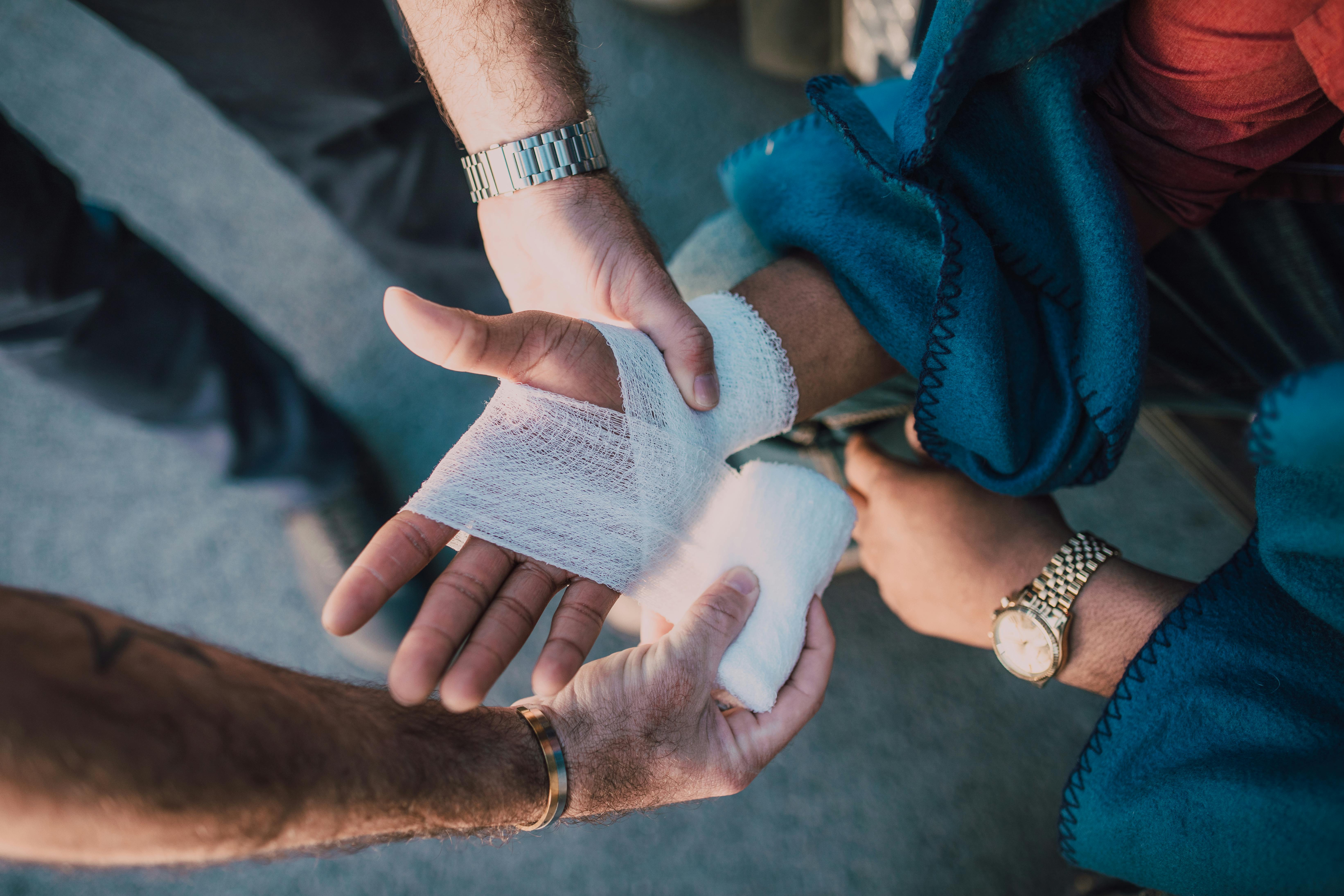Smart Guide to Setting Up Alexa for Home Comfort in 2025
As we step into 2025, home automation continues to revolutionize how we manage daily tasks and create comfortable living environments. One of the most significant advancements in this area is the use of smart speakers, specifically Amazon Alexa. Given its ability to act as a virtual assistant, Alexa empowers users to control various aspects of their home environment through simple voice commands. Properly setting up and configuring your Alexa device is essential to unlock its full potential, and this guide will walk you through that process.
In this article, you'll learn how to install the Alexa app, connect your device to WiFi, customize Alexa settings, and integrate it with smart home technologies. We will examine how to set up Alexa routines, manage privacy concerns, and troubleshoot common issues, ensuring an optimized user experience. Moreover, we will delve into the exciting features Alexa offers for families, such as parental controls and reminders. By the end of this guide, you will have comprehensive knowledge on setting up Alexa optimally for home comfort.
Let’s get started on transforming your home into a smart sanctuary using Alexa!
Essential Steps to Install the Alexa App and Configure Your Device
Before you can enjoy the conveniences of Alexa, you must first install the Alexa app and configure your device. This involves several straightforward steps that lay the foundation for further customization.
Installing the Alexa App on Your Smartphone
To begin, download the Alexa app from your device's app store, whether you're using an iOS or Android smartphone. Open the app and follow the on-screen prompts to create or sign in to your Amazon account. This app acts as your command center for managing Alexa and connecting it to various services and devices.
Connecting Alexa to WiFi
Once the app is installed, it’s essential to connect your Alexa device to WiFi. Head to 'Settings' in the app, select 'Device Settings,' and choose your Alexa device. From there, follow the prompts to connect to your home WiFi network. Ensure that your WiFi is stable for optimal performance, as a disconnection can hinder Alexa's ability to execute commands.
Setting Up Your Alexa Device
After connecting to WiFi, you can customize your Alexa settings. This includes naming your Alexa device, setting your location for weather updates, and enabling voice recognition features. Tailoring these settings enhances the interaction and functional application of Alexa in your home.
How to Customize Alexa Settings for Optimal Performance
Customizing Alexa settings can significantly improve your experience, allowing the device to work more effectively in understanding you and executing commands.
Managing Voice History and Privacy Settings
To ensure privacy, navigate to the Alexa app settings and review your voice history. Here, you can listen to recordings and delete them if necessary. It's also vital to manage your privacy settings, deciding on data collection preferences and enabling features like voice purchasing cautiously.
Setting Default Music Services and Linking Streaming Options
One of Alexa's entertaining features is its capability to play music through various streaming services. Go to the music settings in the app to set your preferred service as the default. You can connect popular platforms like Spotify, Apple Music, or Amazon Music for easy access.
Creating Alexa Profiles for Family Members
If multiple users in your household are using Alexa, consider creating profiles. This feature allows Alexa to recognize different voices and offer personalized responses for each member. To set this up, go to the 'Your Profile' section in the app, add family members, and customize settings like reminders and music preferences.
Connecting Alexa to Smart Home Devices: Enhancing Home Automation
Integrating Alexa with smart home technologies is where the real magic happens, allowing you to control everything from lights to security systems using your voice.
Linking Alexa to Smart Appliances
To connect Alexa to your smart appliances, first ensure these devices are compatible with the smart home ecosystem. Use the Alexa app to add these devices under 'Smart Home' settings. Follow the steps to discover and link devices, creating a seamless network.
Controlling Lights and Thermostats with Alexa
By connecting your smart lights and thermostats to Alexa, you can control them effortlessly. Simply use voice commands like “Alexa, turn off the living room lights” or “Set the thermostat to 72 degrees.” Make sure to verify compatibility before purchasing smart devices to ensure they will integrate smoothly with Alexa.
Integrating Security Systems with Alexa
Your home security can also be enhanced with Alexa integration. Connect compatible security cameras and alarms, allowing you to monitor your home hands-free. Enable notifications for security alerts, and use voice commands to check camera feeds or arm your system while you’re away.
Setting Up Alexa Routines for Daily Efficiency
One of the most powerful features of Alexa is the ability to create routines that automate tasks, ultimately enhancing your daily productivity.
Creating Custom Routines for Morning and Evening
To set up routines, navigate to the 'Routines' menu in the Alexa app. Here, you can schedule multiple tasks with a single command. For example, create a “Good Morning” routine that turns on lights, provides the weather forecast, and plays your favorite news station. Similarly, an “Evening Routine” can dim the lights and set your devices to sleep mode.
Using Alexa for Reminders and Notifications
Integrate reminders in your routines to ensure you never miss important tasks. You can set daily reminders for medication, appointments, or family commitments. Allow Alexa to notify you at the scheduled times, keeping you organized without additional effort.
Managing Multiple Devices and Custom Notifications
For homes with several Alexa devices, managing them can be challenging. Utilize the app to create groups, allowing for coordinated commands across various devices. You can also set up notifications directly in the app, ensuring you stay informed about daily schedules or reminders in a way that suits your lifestyle.
Troubleshooting Common Alexa Issues: Solutions at Your Fingertips
Even with the best setup, occasional issues may arise when using Alexa. Knowing how to troubleshoot can save time and frustration.
Diagnosing Connection Problems
If Alexa becomes unresponsive, checking your internet connection is the first step. Ensure your WiFi is active and that Alexa has a stable link. Restart the router if necessary, and consider moving the device closer to the router if the signal is weak.
Resolving Voice Recognition Struggles
Improving Alexa’s voice recognition may require tuning the settings. Train Alexa to your voice by enabling voice training in the app for better understanding. Additionally, speaking clearly and avoiding background noise can enhance recognition accuracy.
Updating Alexa Software and Troubleshooting Skills
Finally, ensure your Alexa device is running the latest software. Regular updates allow Alexa to perform optimally and provide the newest features. To check for updates, go to 'Settings' in the app and select your device. After that, troubleshoot any specific skills by disabling and re-enabling them in the app.
Utilizing Alexa's Features for Family Convenience
Alexa is not only about automation but also enhancing family interaction and daily tasks. Families can leverage various Alexa features to simplify life.
Setting Alarms and Timers for Daily Tasks
Use Alexa to set alarms and timers for cooking, reminders, or wake-up calls. Voice commands such as “Alexa, set a timer for 20 minutes” make it easy to manage tasks hands-free, providing incredible convenience in a busy household.
Using Alexa for Kids' Learning and Fun
Set up Alexa for kids by enabling parental controls and creating a family account. Use educational skills to assist with homework or play games that enhance learning. This not only provides entertainment but also engages children in learning activities.
Accessing News Updates and Weather Information
Staying informed is simple with Alexa. Use voice commands like “Alexa, what’s the news?” or “Give me a weather update,” making it a quick and easy way to gather daily information while multitasking.