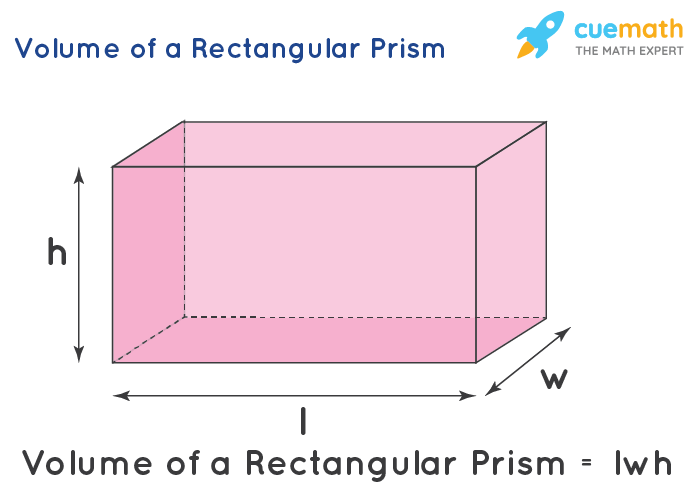Essential Guide to Screenshotting on Samsung Devices
In the fast-paced digital world, knowing how to effectively capture what’s on your screen can be incredibly beneficial. Whether it’s a memorable moment from a video call, an important piece of information, or a stunning picture you want to share, mastering the art of taking screenshots is essential for Samsung devices. This article provides a comprehensive roadmap for ***how to screenshot on Samsung*** devices in 2025, covering various methods, troubleshooting tips, and best practices to maximize your screenshotting experience.
With the latest features in Samsung's One UI and updates, users have more options than ever to capture their screens efficiently. Plus, knowing these techniques can improve your overall user experience and make sharing content with friends and family a breeze. We'll explore various methods including using the power button, accessing built-in screenshot options, and even utilizing the Bixby assistant. By the end of this guide, you'll be well-equipped to tackle all your screenshot needs on Samsung devices.
Let’s dive into the different ways you can effectively take screenshots on your Samsung device!
How to Capture Screenshots on Samsung Devices
Using the Power Button and Volume Down
One of the simplest and quickest ways to capture your screen on Samsung devices is by using the physical buttons. To take a screenshot, press and hold both the Power button and the Volume Down button simultaneously. After a brief flash on your screen, a notification will appear confirming that your screenshot has been captured. This method works universally across most Samsung smartphones, including devices like the **Samsung Galaxy S21** and **Galaxy A52**.
If you find yourself having difficulty with this method, it might be worth checking your device settings to ensure no accessibility options are interfering with the button functionality. Additionally, each screenshot taken will be saved in your gallery under a dedicated "Screenshots" album for easy access.
Palm Swipe to Capture
For those who prefer a more touch-free method, Samsung provides a unique feature known as **palm swipe**. By enabling this option in your settings, you can simply swipe the edge of your hand across the screen to take a screenshot. To activate palm swipe:
- Open Settings.
- Navigate to Advanced Features.
- Select Motion and Gestures, and then toggle on Palm Swipe to Capture.
This method is particularly useful for capturing larger screenshots, as you don’t have to fumble with buttons. However, some users may encounter issues where the swipe feature does not activate consistently. It’s always advisable to test this feature after enabling it.
Using the Notification Panel
An easy way to access **screenshot options** is through the Notification Panel. Here’s how you can do it:
- Swipe down from the top of your screen to open the Quick Settings menu.
- Look for the **Screenshot** icon (if it's not visible, you may need to edit your quick settings to include it).
- Tap the icon, and the screenshot will be taken immediately.
This method is particularly convenient if you're holding your phone with one hand and want to avoid button combinations. Plus, it keeps everything within reach, making it one of the ***best ways to screenshot on Samsung*** devices.
Advanced Screenshot Techniques on Samsung
Screenshots with Scrolling Capture
Sometimes, you may want to capture an entire webpage or long text thread that doesn’t fit on your screen. Thanks to **scrolling capture** functionality available on most Samsung devices, this is easy to achieve. After taking a screenshot using any of the previously mentioned methods, you will see a **Scroll Capture** option at the bottom of your screen.
Simply tap on it, and your device will automatically scroll down, capturing additional content until you choose to stop.
This feature is incredibly useful for documentation purposes, allowing you to collect longer snippets of information without needing multiple screenshots. Always ensure that your device’s software is up-to-date to experience this functionality optimally.
Screenshotting with Bixby Voice Command
For users of Samsung devices equipped with Bixby, taking a screenshot can be completely hands-free. By saying, “***Hi Bixby, take a screenshot***,” Bixby will automatically capture whatever is displayed on your screen. This method is excellent for accessibility and provides a newfound ease of use, especially for those with mobility concerns. Make sure your Bixby assistant is activated and ready to respond to voice commands.
Edit and Share Your Screenshots
After capturing a screenshot, you might want to make some adjustments before sharing. Samsung provides built-in editing features that allow you to crop, annotate, or highlight specific areas. All you have to do is tap the notification that appears post-capture to access these editing options.
Once edited, sharing your screenshots is a breeze with options available via text message, email, social media, or directly through your preferred applications. This functionality makes it easy to quickly disseminate crucial information or share moments with friends and family.
Troubleshooting Common Screenshot Issues
Addressing Samsung Screenshots Not Working
If you encounter issues with capturing screenshots, don't worry; there are several troubleshooting steps you can take. First, check if your device’s storage is full, as this can hinder screenshot functionality. Similarly, ensuring that your device is updated to the latest software version can resolve many persistent problems.
Additionally, examine your settings to ensure that the screenshot features are correctly enabled, especially for the palm swipe method. If the problem persists, a factory reset might be necessary as a last resort.
Manage Screenshot Settings on Samsung
Samsung devices come with customizable screenshot settings. Under Settings > Advanced Features > Screenshot settings, you can enable or disable certain options, such as screenshots being saved to specific folders, among other preferences. Adjusting these settings enables greater control of how your screenshots are handled and stored.
Explore Screenshot Apps for Samsung
If you require additional functionality or unique editing features, consider exploring third-party screenshot apps available on the Google Play Store. Some of these applications enhance user experience by offering tools for annotations or advanced sharing options not found natively in Samsung devices.
Final Thoughts on Capturing Screens on Samsung Devices
Understanding how to effectively take screenshots on Samsung devices unlocks a world of opportunities for sharing and saving important information. With methods ranging from the traditional button combination to innovative functionalities like Voice Command and Scrolling Capture, users can find the perfect method that suits their needs.
By familiarizing yourself with the available **screenshot options on Samsung**, you can enhance your efficiency and ensure that you capture all the important moments that matter most to you.
For a practical example of various methods and features discussed above, here are some helpful links: Image 1, Image 2, Image 3.

 Its part of generated content. Can i generate another part?
Its part of generated content. Can i generate another part?