Complete Guide to Resetting Your Roku TV for Optimal Performance
Roku TVs have become a popular choice for households looking to streamline their entertainment experience. However, like any smart technology, they can encounter performance issues over time. Understanding how to properly reset your Roku TV can significantly improve its performance and address streaming issues. Whether you're experiencing lag, freezing, or simply want to start fresh, this guide will walk you through the processes of resetting your Roku TV.
Resetting your Roku TV can involve multiple approaches, from soft resets that can be performed quickly to more extensive factory resets. Each method serves different purposes, allowing you to target specific issues. In this article, we'll explore the various reset methods—soft and hard—and provide troubleshooting tips to navigate common problems.
Key points of interest include how to reset settings, what happens when you reset your Roku TV, and guidance on resetting without a remote. By the end of this article, you'll have a comprehensive understanding of how to perform effective resets on your Roku TV.
Key Takeaways: By learning to reset your Roku TV effectively, you can enhance its performance, troubleshoot issues, and ensure a smooth streaming experience for your household.
Understanding the Different Reset Methods for Roku TV
When encountering issues with your Roku TV, understanding the various reset methods is crucial. The most common forms of resets include soft resets, hard resets, and factory resets. Each serves its purpose and can help resolve performance concerns while keeping your preferences intact.
Soft Reset Roku TV
A soft reset is a quick solution that often resolves minor issues without affecting your settings. This can typically be accomplished by simply turning off the TV and unplugging it from the power source for about 10 seconds before plugging it back in. This process refreshes your Roku TV, helping it clear temporary glitches.
To perform a soft reset via the Roku menu, navigate to the Settings option, select System, and then choose System Restart. This method is particularly useful for troubleshooting minor connectivity issues with streaming services or the Roku interface.
Hard Reset Roku TV
A hard reset is a more extensive solution that can fix persistent problems. This involves returning your Roku to its original factory settings. To do so through the menu, go to Settings, select System, then Advanced System Settings, and finally Factory Reset. Follow the on-screen prompts to confirm your choice.
It's important to note that performing a hard reset erases all your saved preferences, settings, and accounts. Use this method when you need to address significant issues such as the inability to connect to the internet or when preparing the TV for sale.
Using the Roku TV Reset Button
Some Roku TV models have a physical reset button located on the back or bottom of the unit. To use this button, hold it down for about 10 seconds until you see the Roku logo on the screen. This is an easy and quick way to initiate a factory reset without navigating through menus.
This button is particularly helpful for users who have lost their remote or are unable to access the menu due to a frozen screen. It provides an efficient way to reset your device when immediate troubleshooting is required.
Navigating the Roku Settings for Effective Resets
Familiarity with the Roku settings menu can significantly enhance your ability to perform effective resets. Understanding various settings can help troubleshoot issues effectively. This section will outline common settings you may encounter when attempting to reset your Roku TV.
Accessing the Roku Settings Menu
To access the Settings menu, press the Home button on your Roku remote and navigate to the Settings option using the arrow buttons. The settings menu provides several options for managing your Roku TV, from adjusting display settings to managing network connections.
Being well-versed in the layout of the settings menu is essential for efficient troubleshooting and resetting. It allows you to quickly find options to reset your Roku TV without unnecessary delays.
Resetting Roku TV Internet Settings
Resetting the internet settings on your Roku TV can resolve connectivity troubles. Go to Settings, followed by Network, and choose the option to Disconnect From Network. After disconnecting, you can reconnect to your Wi-Fi, ensuring that your TV can access the internet smoothly again.
This process is particularly useful if you're experiencing streaming issues or frequent buffer messages while using apps. A quick reset of the internet settings can often resolve these hindrances.
Understanding Roku Factory Settings Precautions
Before performing a factory reset, it’s important to consider the implications. A factory reset will erase all stored data, including channels, settings, and personal configurations. Ensure to note down your accounts and preferences beforehand if you plan to use this method.
If you're unsure whether you need a full factory reset, consider starting with a soft reset or restarting the device through the settings to see if simpler solutions address your issue. This layered approach can save you time and frustration.

Advanced Troubleshooting Techniques for Roku TV
If standard resetting methods don't resolve your issues, it's time to explore more advanced troubleshooting techniques. This section covers methods to optimize your Roku TV's performance and troubleshoot persistent issues.
Resetting Roku TV Remote
If your Roku remote becomes unresponsive, resetting it can help. Begin by removing the batteries from the remote and pressing every button for a few minutes to drain any residual power. Reinsert the batteries, and then press the pairing button located in the battery compartment until you see the pairing light flash.
This method usually resolves connectivity issues between the Roku remote and the TV, giving you back full control of your device.
Rebooting Your Roku TV
Rebooting your Roku TV can be a quick way to tackle performance problems. To reboot, simply unplug your TV from the wall, wait for about 30 seconds, and then plug it back in. This helps clear temporary issues that could be hindering your TV's functionality.
Rebooting is especially useful after software updates or if you’ve noticed sluggish behavior from apps. It acts as a comprehensive refresh to your device.
Resetting Channels on Roku TV
Over time, applications may become glitchy or unresponsive. If you encounter difficulties with specific channels, consider removing and reinstalling them. This can be done by navigating to the channel tile, pressing the * button on your remote, and selecting Remove Channel.
Once removed, you can add the channel back through the Channel Store. This process often resolves issues related specifically to individual channels rather than the overall system.
Reestablishing Your Roku TV Settings After a Reset
After completing a factory reset or a significant troubleshooting process, you will need to reestablish settings and preferences. Below, you'll find some steps to guide you through restoring your Roku TV settings efficiently.
Setting Up Roku TV After a Factory Reset
When you first reset your Roku TV, it will guide you through the setup process as if it were a brand-new device. You’ll need to select your language, connect to Wi-Fi, and log in to your Roku account, leading to a fresh experience.
Make sure to take note of any settings you had previously, such as channel subscriptions, so that you can quickly reinstall and restore your favorite content.
Managing Your Roku Settings for Future Resets
To ease future resets, consider notes on your preferred settings or specific configurations you use. This preparation can be very helpful in quickly getting your Roku TV back to your desired state after it has been reset.
Regularly reviewing your network settings and updates can also prevent lingering issues and help maintain an optimally performing Roku TV.
Saving Roku TV Settings
Some settings on Roku TV can be saved or documented for easy reference, especially if you frequently tweak them for different viewing experiences (like movie nights vs. gaming). Keeping a simple checklist of your ideal configurations can save time in the long run.
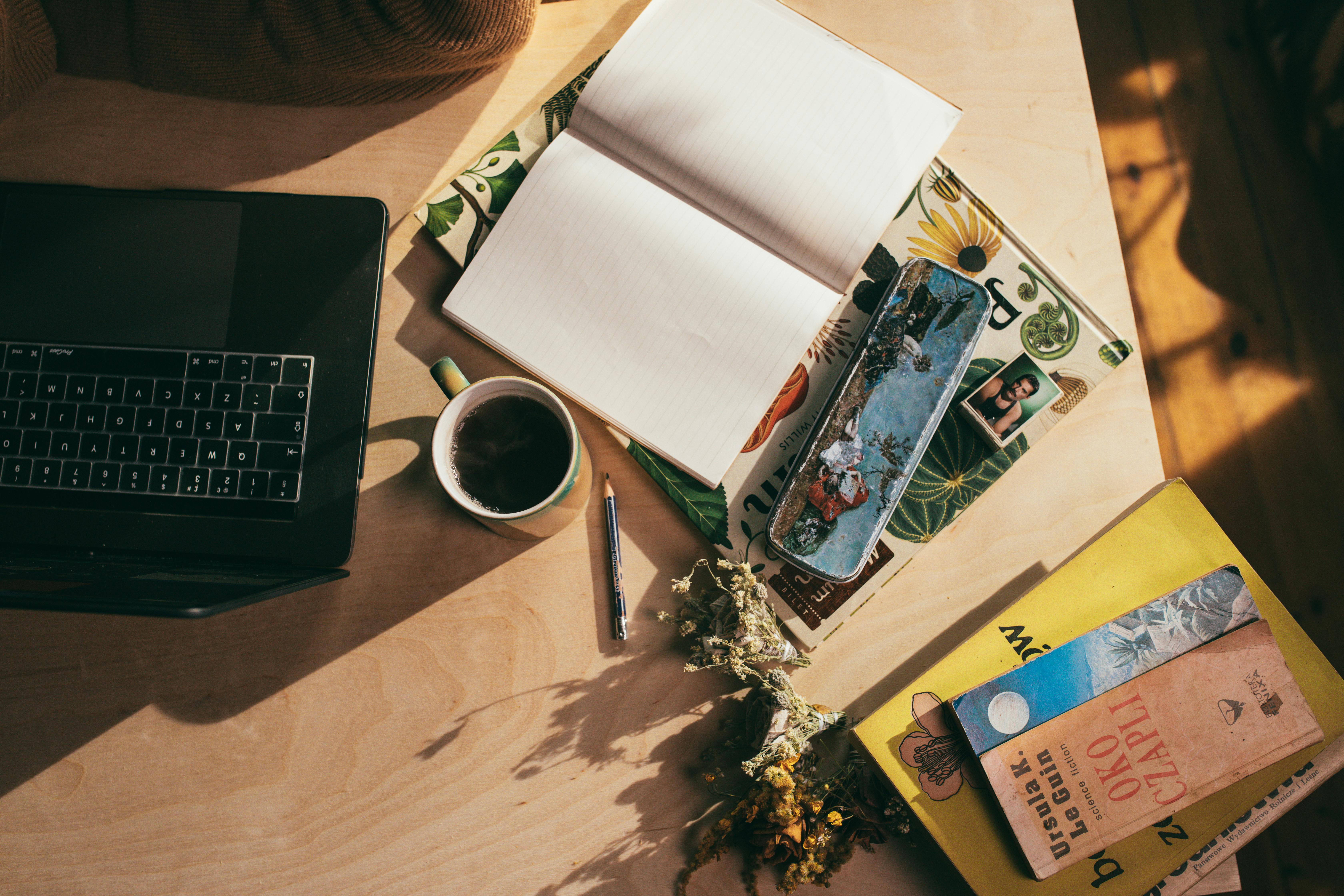
Common Q&A Regarding Roku TV Resets
As users navigate the resetting processes, several common questions arise. This section answers some of the more frequently asked questions regarding Roku TV resets.
What Happens When I Reset My Roku TV?
When you reset your Roku TV, it clears all data saved on the device. This includes channel favorites, login information, and any personalized settings. A factory reset restores it to its original state, allowing you to start fresh.
Can I Reset My Roku TV Without a Remote?
Yes! If you do not have access to a remote, you can still perform a reset using the reset button on the device itself. If your TV does not have this feature, some Roku models may allow for navigation via a mobile app.
How Do I Troubleshoot Streaming Issues on Roku TV?
For streaming issues, try resetting your internet connection first. You can also remove and reinstall specific channels that may be causing problems. Additionally, rebooting the Roku TV can help refresh its connection and resolve temporary glitches.
```