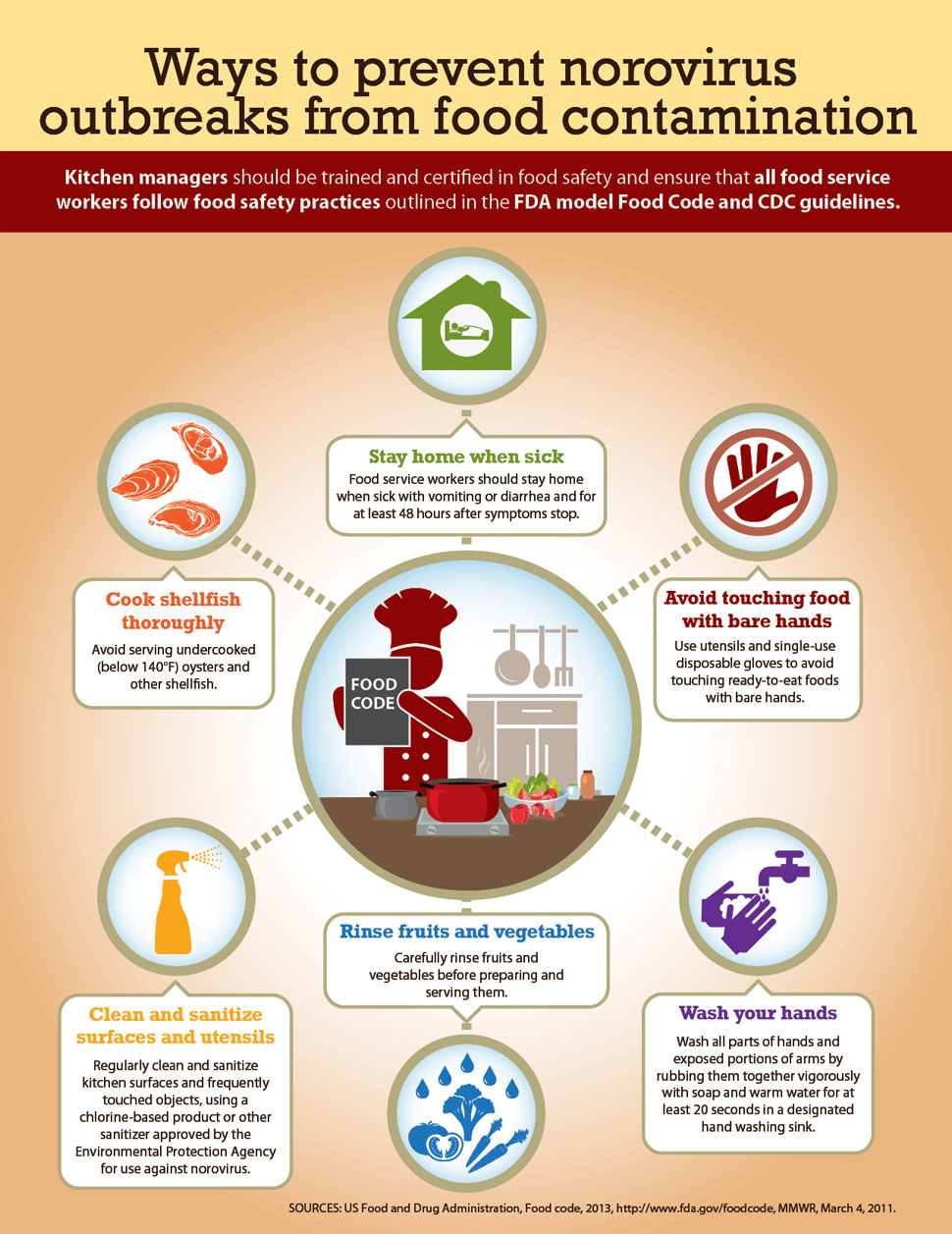How to Properly Change Your Phone Password for Enhanced Security in 2025
In an always-connected world, knowing how to change phone password effectively is vital for protecting your personal information. The following guide will help you navigate through the process of changing your phone password, enhancing your security, and implementing key strategies to safeguard your smartphone. Whether you're on iPhone or Android, this guide covers crucial aspects of mobile device password management.
Understanding Your Phone Security Settings
Your phone security settings are critical in maintaining the overall security of your device. Configuring these settings correctly can prevent unauthorized access and protect your data. In 2025, optimizing your phone security settings not only means changing your password but also selecting the most effective security features available. Start by checking if your device offers features like two-factor authentication and biometric locks, which are increasingly popular in enhancing smartphone security.
Accessing Your Phone Security Settings
To access your phone security settings on both iPhone and Android, navigate to the settings app. For iPhone users, go to "Settings," then "Face ID & Passcode" or "Touch ID & Passcode." For Android, look for "Settings," select "Security," and then tap on "Screen Lock." Ensure you familiarize yourself with different options, like PINs, passwords, and patterns, which provide varying levels of security.
Choosing the Right Security Options
When we talk about phone password options, there are many choices. Deciding whether to use a numerical PIN, a password, or biometric locks will depend on individual preferences and usage patterns. Generally, a strong password should be a combination of letters, numbers, and symbols to ensure its strength against potential hacking attempts. As a rule of thumb, avoid easily guessable information like birthdays or common words.
Ensuring Security with Biometric Methods
Exploring biometric methods can greatly enhance your phone's security. Utilizing fingerprints or facial recognition can provide quick access while ensuring that your data remains protected. These methods require minimal setup and offer a strong barrier to unauthorized access. Always ensure that fingerprint readers and facial recognition features are well-calibrated for optimal functionality.
Steps to Change Your Phone Password
Changing your password is a straightforward process, but it’s vital to follow a proper password change procedure to maintain security. In this section, we'll outline specific steps for both Android and iPhone users to ensure a successful transition to a new password.
For iPhone Users: A Step-By-Step Guide
To change phone password on an iPhone, follow these steps: 1. Go to the "Settings" app on your iPhone. 2. Tap on "Face ID & Passcode" or "Touch ID & Passcode." 3. Enter your current password. 4. Select "Change Passcode." 5. Enter your new password and confirm it. By opting for a meaningful combination rather than simple sequences, you can create a more secure phone access password.
For Android Users: Change Password Sequence
For Android devices, changing your password involves: 1. Access the "Settings" app. 2. Navigate to "Security" and then select "Screen Lock." 3. Choose the type of lock you wish to set (PIN, pattern, or password). 4. Follow the prompts to enter your new lock credentials and confirm the update. Always ensure that your new password is robust and unique, aligning with the best practices for password management mobile devices.
Creating a Secure New Password
When creating a new password, aim to incorporate a mix of *uppercase and lowercase letters, numbers and special characters*. Passwords like "P@55w0rd" or "S3cur3Access!" offer higher security as they are less predictable. Additionally, regularly updating your password helps mitigate potential risks associated with data breaches.
Password Recovery Options for Your Phone
Sometimes, due to the unpredictability of tech, forgetting your password is a genuine risk. Fortunately, modern smartphones offer robust recovery solutions that provide options for reset phone password scenarios smoothly and securely.
Using Account Recovery Email
In most cases, smartphones allow for password recovery through an email registered with your account. When prompted, select “Forgot Password,” and you will receive instructions sent to your email. This method enhances your password recovery phone process, linking to your Google or Apple account for secure recovery.
Utilizing Backup Codes
Most mobile platforms may offer backup codes during initial setup that can be utilized for recovery. Keep these codes secured, as they can be indispensable during trouble accessing your device.
Factory Reset: The Last Resort
If you're completely locked out and other methods have failed, a factory reset may be your final option. This process wipes all data from the device, providing access again. While effective, ensure that your data is backed up to avoid significant losses, as this will erase everything stored on your device.
Maintaining Strong Phone Password Habits
<pOnce buttons are pressed and passwords changed, it's crucial to maintain habits that uphold your phone's security. Consistent vigilance in recognizing best practices for phone security keeps your personal information secure.Regularly Updating Your Password
Make it a habit to update your password periodically, as frequent changes are directly connected to enhancing security. Scheduling a reminder every few months can reduce vulnerability to unauthorized access. This act of updating your secure phone password can dramatically lower risks of being compromised.
Utilizing Password Managers
Password managers can play a pivotal role in maintaining strong, varied passwords. Equipped with features to generate complex passwords and store them securely, these tools take the hassle out of remembering multiple passwords and streamlining password management tips for your mobile devices.
Staying Informed on Security Practices
The mobile security landscape continues to evolve. Regularly consult reputable sources or security experts to stay informed about new threats, trends, and technological advancements. Moreover, following trusted tech blogs or updates regarding how to enhance phone security can solidify your understanding and help in adopting effective security measures.
Key Takeaways
- Understand and configure your phone's basic security settings for optimal protection.
- Follow structured procedures for ensuring secure and efficient password changes.
- Utilize recovery options if you forget your password, including account recovery emails and backup codes.
- Maintain strong and enforceable password habits for enhanced smartphone security.
FAQ
1. What are the best password options for my smartphone?
The best password options usually comprise combinations of letters, numbers, and special characters. Avoid using easily guessable details like birthdays. Passwords such as "Secure423#" or "SafeAccess@901" offer robust security. Always assess the specifics of your smartphone's password protection mobile.
2. How can I recover a forgotten phone password?
You can recover a forgotten phone password using recovery emails, backup codes, or, as a last resort, performing a factory reset. Always ensure your data is backed up to avoid losing essential information during a reset.
3. How often should I change my phone password?
It’s advisable to change your phone password at least every three to six months. Scheduling a reminder can help maintain passive security protocols. This practice significantly aids in enhancing, vigilance against unauthorized access.
4. Can biometric methods replace traditional passwords?
Yes, biometric methods can be a convenient and secure replacement for traditional passwords. However, it's still wise to employ some form of a strong backup password in case biometric systems fail to function due to technical issues.
5. What should I do if my phone's password is exposed?
If your phone's password is potentially exposed, change it immediately using the procedures outlined in your device's manual. Consider enabling features like two-factor authentication for extra layers of protection to mitigate security risks.