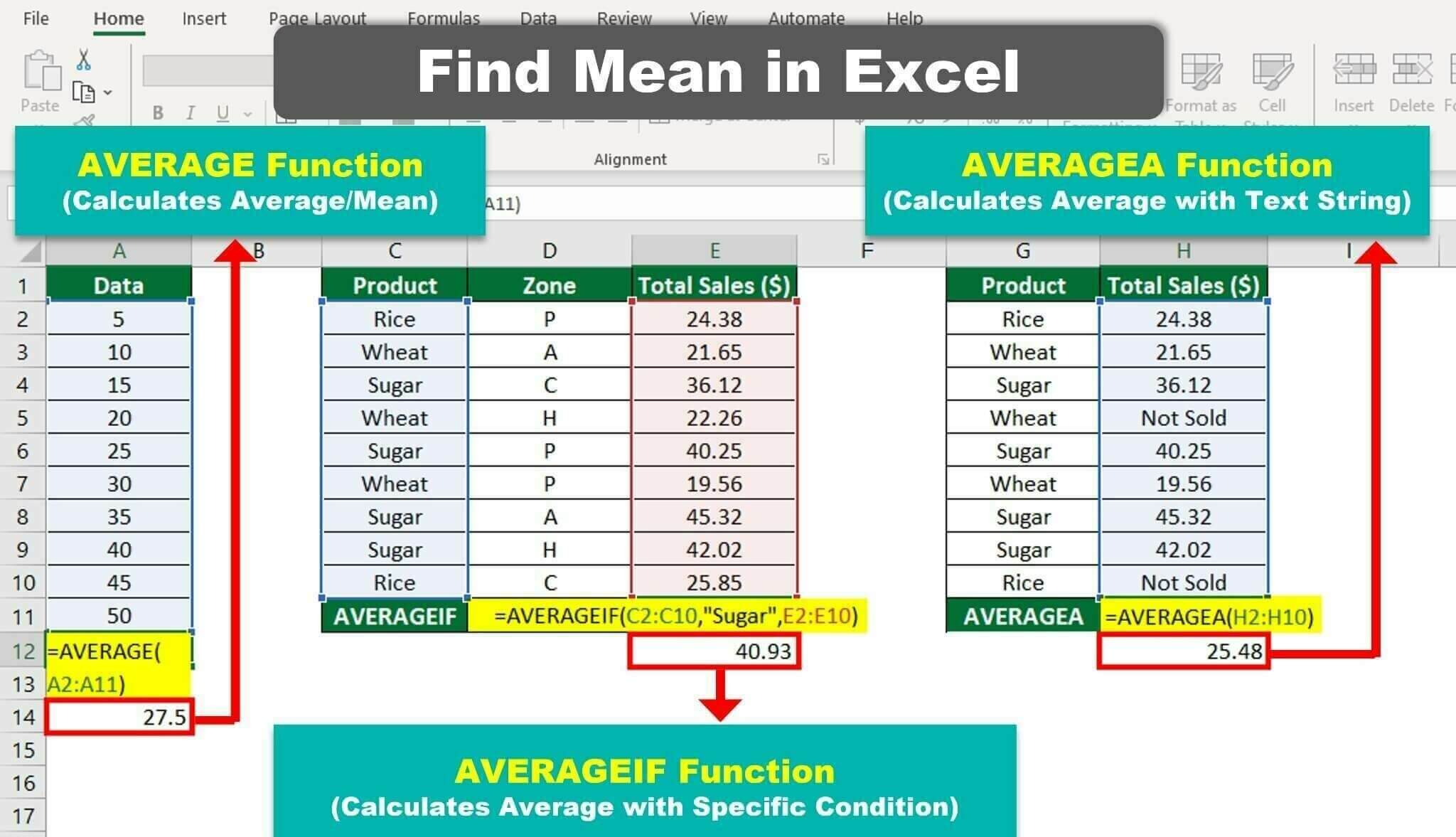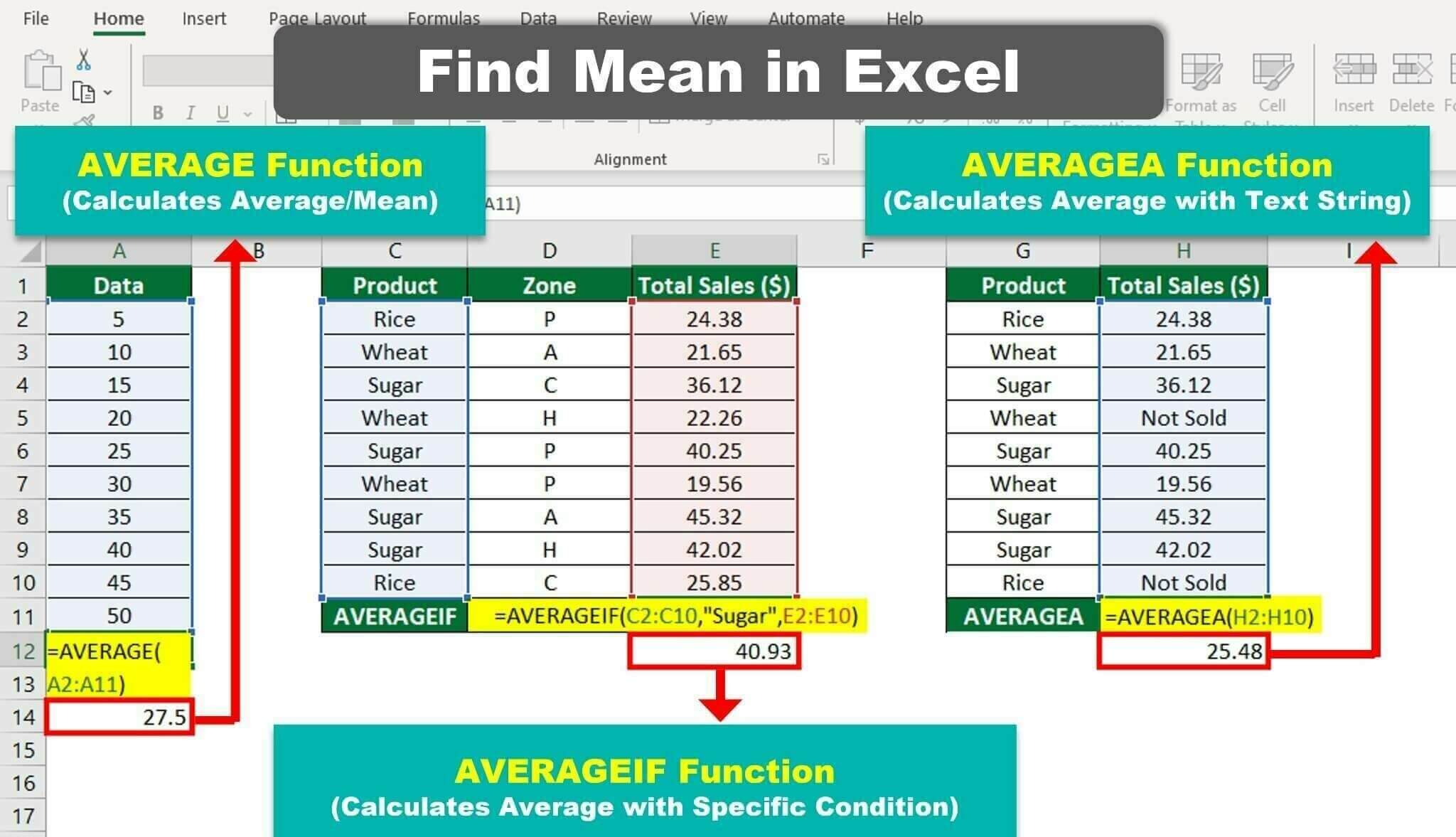Apply Now
Simple Ways to Find Out Your Motherboard Model in 2025
Identifying your motherboard can seem daunting, especially as technology continually evolves and documentation becomes less accessible. However, understanding how to check your motherboard model is essential for troubleshooting, upgrading components, or simply understanding your system's capabilities. This article serves as a comprehensive guide to help you easily find out what motherboard you have, regardless of your operating system.
Knowing your motherboard's specifications is crucial, not only for performance enhancements but also for compatibility checks. We'll explore various efficient methods, including using built-in tools in Windows, utilizing software applications, and even physical inspections. By the end of this guide, you should feel confident in identifying your motherboard model and brand.
Let's delve into the most straightforward approaches to accomplish this task with ease.
Using System Information Tools
To begin your motherboard identification journey, you can utilize built-in system information tools. For Windows users, the System Information utility provides comprehensive hardware details, including the motherboard. To access it:
1. Press Windows + R, type `msinfo32`, and hit Enter.
2. Locate the "System Summary," which will showcase your motherboard model under the "BaseBoard Manufacturer" and "BaseBoard Product" entries.
Utilizing system information tools is an efficient way to gather other hardware specifications as well. This all-in-one location helps you understand your system better and is a great starting point for further checks.
Finding Motherboard Details Using Windows
In addition to the System Information tool, Windows users can employ the Device Manager for another layer of verification. Here’s how:
1. Right-click on the Start button and select "Device Manager."
2. Expand the “Computer” or “System Devices” category and right-click for properties.
3. Devices will often list the motherboard's name, although the information might be partial.
The Device Manager is a practical way to visualize how components communicate within your system and ensure everything operates seamlessly.
Using Command Prompt for Motherboard Info
Another method is using the Command Prompt. Follow these steps:
1. Press Windows + X and select “Command Prompt (Admin)” or “Windows PowerShell (Admin).”
2. Type in `wmic baseboard get product,Manufacturer,version,serialnumber` and press Enter.
This command works wonders, extracting the details directly from embedded firmware, which ensures accuracy.
Motherboard Detection Software
If built-in tools aren't satisfying your need for more detailed information, consider third-party software solutions designed for hardware identification. Applications like CPU-Z and HWInfo can provide extensive data regarding your motherboard's specifications.
How to Use CPU-Z to Find Motherboard Specifications
CPU-Z is a popular choice for hardware enthusiasts. Here’s how to use it effectively:
1. Download CPU-Z from its official website.
2. Launch the application, and click on the “Mainboard” tab.
3. Here, you will see details such as the motherboard manufacturer, model, chipset, and BIOS version.
Using CPU-Z allows you to explore not only your motherboard information but also real-time data about clock speeds and voltages.
Checking BIOS Settings for Motherboard Info
Alternatively, you can gather motherboard details from the BIOS setup. This method is particularly useful if your computer can't boot into Windows. To access the BIOS:
1. Restart your computer and press the designated key (often F2, Delete, or Esc) during bootup.
2. Navigate through the sections until you find information regarding the motherboard.
Viewing details directly in BIOS can sometimes give you a clearer understanding of compatibility and settings configurations.
Physical Inspection of the Motherboard
If software solutions fall short or you prefer a hands-on approach, performing a physical inspection of your motherboard can be beneficial.
Criteria for Identifying Motherboard Brand
To conduct the inspection effectively:
1. Power down your computer and unplug it from the wall.
2. Open the case carefully, and locate the motherboard.
3. Look for manufacturer logos, model numbers, and serial numbers printed on the board itself.
This tactile method ensures you have the original information, despite what software might display. Be cautious when handling the internal components to prevent any damage.
Checking the Motherboard Serial Number
When inspecting the motherboard, you might also find a serial number, which can be invaluable for warranty claims or technical support. You can research this number online or contact the manufacturer for detailed specifications.
Motherboard Lookup Online
The internet provides valuable resources for those who prefer to look up motherboard information digitally. By using motherboard finder tools, you can enter the model number or other details to access a wealth of data.
Using Online Tools for Motherboard Identification
Websites like PCPartPicker and manufacturer-specific sites allow for quick searches. Input your model number or specifications to obtain detailed datasheets and compatibility guidance.
Online tools enable users to evaluate hardware options against their current specifications, paving the way for upgrades and replacements.
Benefits of Knowing Your Motherboard
Understanding your motherboard's model not only assists in hardware upgrades but also aids in maintaining compatibility across software and peripherals. This knowledge can save users from costly mistakes while enhancing their overall PC experience.
Final Thoughts on Motherboard Identification
Identifying your motherboard in 2025 is straightforward, thanks to various tools and methods at your disposal. Whether you're a novice or an experienced user, knowing these practical techniques benefits your understanding of computer hardware, ensuring you make informed decisions when upgrading or troubleshooting your system.
With the methods shared in this article, you can check motherboard model specifications and enhance your system knowledge efficiently.
FAQs on Motherboard Identification
1. **What tools can I use to check my motherboard details?**
- System Utilities like `msinfo32`, Device Manager, and third-party software like CPU-Z are great for extracting motherboard information.
2. **Can I identify my motherboard without opening my computer?**
- Yes, you can use software tools or check system information in Windows or Linux.
3. **Why is it essential to know my motherboard model?**
- Knowing this helps with upgrades, compatibility checks, and troubleshooting.
4. **How often should I check for motherboard updates?**
- Regular checks are beneficial, especially before installing new hardware or software.
5. **What should I look out for when inspecting my motherboard?**
- Look for physical damage, manufacturer labels, model numbers, and any additional specifications that might be printed.