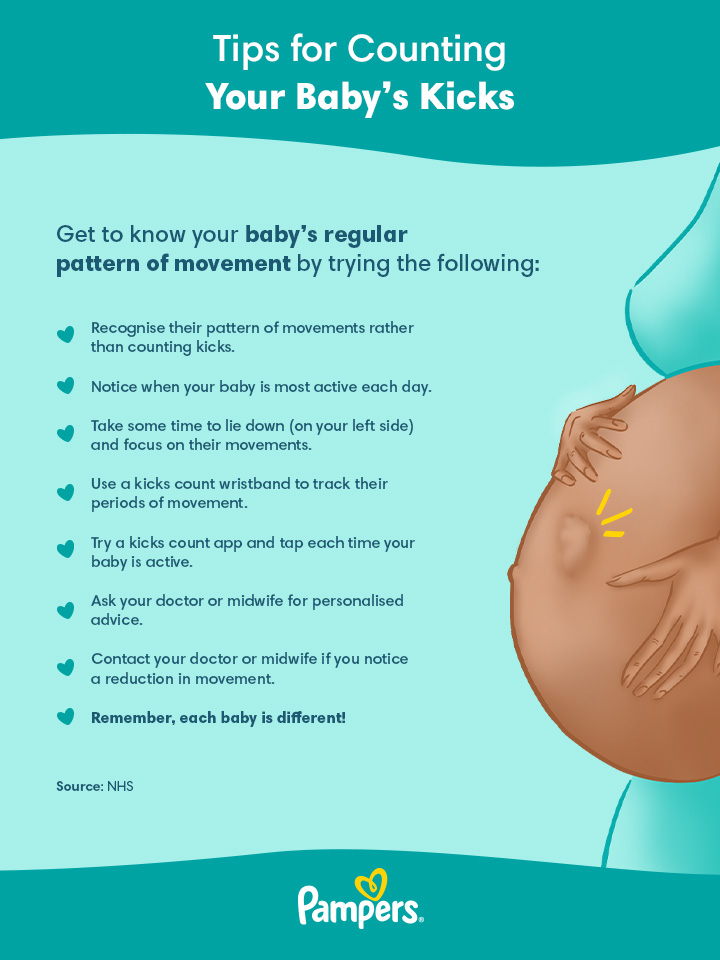How to Properly Factory Reset Chromecast in 2025: Quick Guide
As technology evolves, the need to occasionally reset your devices becomes essential for optimal performance. A factory reset on your Chromecast can resolve many issues such as connectivity problems or software glitches, ensuring a fresh start for your streaming experience. In this guide, we'll explore various methods on how to perform a factory reset on your Chromecast devices, including the latest models available in 2025.
This article will cover the step-by-step processes for resetting your Chromecast using a remote, through an app, and even without a remote. We'll also touch upon troubleshooting common issues related to factory resetting. By the end of this guide, you will have a complete grasp of the resetting procedures and be well-equipped to restore your Chromecast to factory settings. Let's dive in!

Understanding Factory Reset and Its Importance
Before delving into the various methods to factory reset Chromecast, it's crucial to understand why this process is necessary. A factory reset restores your device to its original settings, which can help solve persistent issues and improve overall performance. Reasons for performing a factory reset include:
Common Problems Requiring a Reset
Chromecast devices may encounter numerous connectivity issues, outdated settings, or even significant lags in performance. Resetting your Chromecast can alleviate these problems, making it essential for maintaining a smooth streaming experience.
Benefits of Restoring Factory Settings
Performing a factory reset can enhance the responsiveness of your Chromecast, clear unwanted data, and help set up the device with new settings and preferences. It can also be beneficial when preparing the device for sale or gifting.
How the Resetting Process Works
The factory reset process is designed to wipe all current configurations and restore factory settings, ensuring that fresh data is downloaded during a new setup. Understanding this process can demystify the necessity of a reset and its implications.
Having established the importance of a factory reset, let's explore the methods to effectively reset your Chromecast device according to various user preferences.
Steps to Factory Reset Chromecast using Remote
If you have a Chromecast with a remote control, resetting your device can be quite straightforward. This method is user-friendly and primarily recommended for beginners.
Using the Chromecast Remote: Step-by-Step Process
Begin by ensuring your Chromecast is powered on and connected to your TV. Follow these steps:
- Press and hold both the Back and Home buttons on your remote simultaneously.
- Continue holding until the LED light on the Chromecast starts flashing orange.
- Release the buttons when the LED light turns white, indicating that the reset process has begun.
Post-Reset Setup Process
After the reset, your Chromecast will restart and be returned to factory settings. You will need to set it up again using the Google Home app, connecting to the same or a new Wi-Fi network as per your preferences.
Common Mistakes to Avoid When Resetting
Many users overlook essential steps such as ensuring that the Chromecast is powered on during the reset. Also, failing to follow the specific button sequence can lead to the reset process not initiating.

Resetting Chromecast from App
If you prefer using technology rather than hardware, resetting through the Google Home app is efficient and straightforward. This method works well for all Chromecast versions, including Chromecast Ultra and Chromecast 4K.
Step-by-Step Instructions Using Google Home
To reset your Chromecast via the app, ensure it is connected to the device from which you are initiating the reset. Here’s how:
- Open the Google Home app on your mobile device.
- Select your Chromecast device from the list.
- Tap on the Settings icon, usually represented by a gear.
- Scroll down to the More option and select Factory reset.
Advantages of Using the App
This method allows you to reset your Chromecast without needing to physically interact with the device, giving you flexibility, especially if your remote is lost. It's also an intuitive way to manage your other Google devices.
Troubleshooting App Issues
In case you encounter issues while using the app to reset Chromecast, ensure your mobile device is on the same Wi-Fi network as your Chromecast. Connectivity issues can sometimes impede the resetting process.
Factory Reset Chromecast Without Remote
For users without access to a remote controller, there are still effective ways to reset Chromecast device. This can be handy in various situations, such as when troubleshooting connectivity issues.
Hard Reset Process Directly from Chromecast
Follow these steps to perform a hard reset on your Chromecast:
- Locate the reset button found on the side of your Chromecast device.
- With your Chromecast powered on, hold the reset button for at least 25 seconds.
- Release the button when the LED light starts flashing orange and then white.
Confirming Successful Reset
Once the device restarts, it signifies that the reset was successful. It will be ready for a new setup as though it were out of the box.
Why You Might Need This Method
This method is essential for those who either lose their remote or have broken remotes. It ensures that you can still access the full functionality of your Chromecast.

Advanced Chromecast Reset Methods
For those seeking more in-depth knowledge, there are alternative methods for resetting Chromecast, including options available through the Google Chrome browser or using multiple Chromecast setups.
Resetting Chromecast Using Chrome
If your Chromecast is not responding, you may attempt to reset it using the Chrome browser. This method may not be suitable for all users but is worth noting:
- Open Chrome and navigate to the Cast icon.
- Select your Chromecast device.
- Find the setting option and perform a reset from there.
Multiple Chromecast Devices Reset
When managing multiple Chromecast devices, knowing how to reset them individually can save time. Each device can be reset simultaneously through the Google Home app, offering a streamlined solution.
Using Google Home for Device Management
Integrating Google Home with Chromecast allows users to control multiple devices seamlessly. Always ensure you are familiar with the device management settings for a smoother experience.
Troubleshooting Common Chromecast Reset Issues
Even after following standard reset processes, users may face challenges. Understanding these common issues can help troubleshoot effectively.
Identifying Responsive Problems
If your Chromecast is unresponsive, the first step is to ensure it is powered correctly. Sometimes, the device may appear dead due to power issues.
Wi-Fi Connection Troubles
After resetting, your Chromecast may have difficulty reconnecting to Wi-Fi. This can be solved easily by going through the setup again through the Google Home app.
Firmware and Software Updates
Regularly checking for updates via the Google Home app can prevent many issues. In some cases, outdated firmware may result in problems during resets.
By understanding these techniques, users can effectively manage their Chromecast, optimizing its performance and ensuring smooth streaming experiences across various devices.
Conclusion and Key Takeaways
Performing a factory reset on your Chromecast can breathe new life into your device, solving lingering issues and enhancing performance. Whether you opt for resetting with a remote, through the app, or directly via the device, understanding the nuances of each method can significantly improve your user experience. Always ensure to troubleshoot any issues you face, and keep your Chromecast updated for the best results.
```