Effective Ways to Clear Cache on Instagram in 2025
In the fast-paced world of social media, maintaining an optimized Instagram experience is essential. As we approach 2025, users continue to face slow loading issues and app performance challenges, primarily caused by accumulated cache data. Understanding how to effectively manage your Instagram cache can lead to improved app performance, faster response times, and a more seamless user experience. This guide will explore effective methods to clear Instagram cache on both iPhone and Android devices, ensuring you can maximize the efficiency of your Instagram application.
In this article, we will cover the following:
- The importance of clearing cache and its impact on performance
- Step-by-step methods to clear Instagram cache
- Best practices for managing Instagram settings to enhance user experience
- Tips for troubleshooting common Instagram app issues
- Ensuring mobile storage management for optimal performance
By optimizing your Instagram cache settings, you can not only improve loading times but also enjoy a smoother and more enjoyable interaction with the platform. Let's dive into the essential methods for managing your Instagram app effectively.
Understanding Instagram Cache and Its Importance
Before we delve into the methods for clearing Instagram cache, it's crucial to grasp what cache is and how it affects your Instagram user experience. Cache is a repository of temporary data that your device saves during app usage. It allows Instagram to load content more quickly, reducing data download times and enhancing your overall experience.
However, over time, this accumulated cache can lead to performance issues such as slow loading times, increased lag, and even app crashes. Regular cache clearance helps free up mobile space, optimize Instagram performance, and ensure that you receive the latest updates without delay. Therefore, understanding cache management is essential for effective app usage in 2025.
Step-by-Step Guide to Clear Instagram Cache on iPhone
For iPhone users, clearing Instagram cache is a straightforward process, which can be performed through the Instagram app settings or directly through your device settings. Here’s how to do it:
Using Instagram App Settings
1. Open the Instagram app and navigate to your profile by tapping on your profile icon in the bottom right corner.
2. Tap the three horizontal lines at the top-right corner to access the settings menu.
3. Select 'Settings' and navigate to 'Security'.
4. Tap on 'Clear Search History' which also helps in removing cache data.
5. Confirm the action, and your cache will be cleared, enhancing the app’s speed and performance.
Using iPhone Storage Settings
If you wish to free up more storage directly, you can delete and reinstall the app:
1. Go to your iPhone's 'Settings' and select 'General'.
2. Tap on 'iPhone Storage' and find Instagram from the list of apps.
3. Select 'Delete App' to remove the app and all associated cache data from your device.
4. Reinstall Instagram from the App Store. This action will automatically clear all cache and free up storage space.
How to Clear Instagram Cache on Android Devices
Android users can efficiently clear cache and manage their Instagram data through the app settings or system settings. Here's a guide to help you:
Via Instagram App Settings
1. Launch the Instagram app and go to your profile.
2. Tap the three horizontal lines to open the menu, select 'Settings', then 'Security'.
3. Choose 'Clear Search History' to eliminate some cache data.
4. This process helps speed up the app’s performance while maintaining your favorite settings.
Using Android Storage Settings
To fully clear cache from Instagram:
1. Go to 'Settings' on your device and find 'Apps' or 'Applications'.
2. Locate Instagram from the list and tap on it.
3. Select 'Storage' and tap on 'Clear Cache'. This action removes temporary files without deleting your essential app data.
4. If issues persist, you may opt to 'Clear Data', but note that this will reset the app to its default state.
Best Practices for Managing Instagram App Settings
After clearing your Instagram cache, maintaining optimal settings can prevent future performance issues. Here are some effective management tips:
Adjusting Instagram Settings for Optimization
1. Regularly check for updates within the Instagram app. Updated versions often include performance enhancements and bug fixes that improve the overall user experience.
2. Utilize the 'Data Saver' option available in Instagram settings. This feature reduces the amount of data your app consumes, helping to improve speed.
3. Navigate to your profile, access 'Settings', and under 'Account', use the 'Linked Accounts' feature to manage connectivity. Disconnect unused accounts to reduce cache generation.
Monitoring App Performance
Regularly observe your app's performance. If you experience significant slowdowns:
1. Reassess your Instagram settings and consider clearing cache periodically.
2. Remove app permissions that are not essential for your Instagram experience, streamlining performance and enhancing user experience.
Troubleshooting Common Instagram App Issues
Even after improving your Instagram cache settings, problems can still arise. Here’s how to troubleshoot common Instagram issues effectively:
Identifying Performance Issues
1. If you face irregular loading times, assess your internet connection. Switch between Wi-Fi and mobile data to check whether it’s an Instagram issue or your connectivity.
2. If the app crashes unexpectedly, clearing cache as described in previous sections can resolve minor glitches.
3. Consult the Instagram help center for alerts on ongoing server problems that could affect loading times.
Resolving Slow Performance
For ongoing slow performance, consider:
1. Regularly clearing both app cache and app data to refresh settings and retrieve optimal performance. Remember to backup any important data before clearing.
2. Engage in performance-enhancing techniques like rebooting your device and ensuring no other apps are consuming bandwidth while using Instagram.
Final Thoughts on Instagram Cache Management
In conclusion, effectively managing your Instagram cache is crucial for maximizing your user experience. By utilizing the techniques discussed in this guide, you can easily clear Instagram cache on both iPhone and Android devices. Regular cache clearance leads to improved app speed, better performance, and a more enjoyable Instagram experience overall. Always stay updated with Instagram's evolving features and cache management strategies to ensure optimal app functionality.