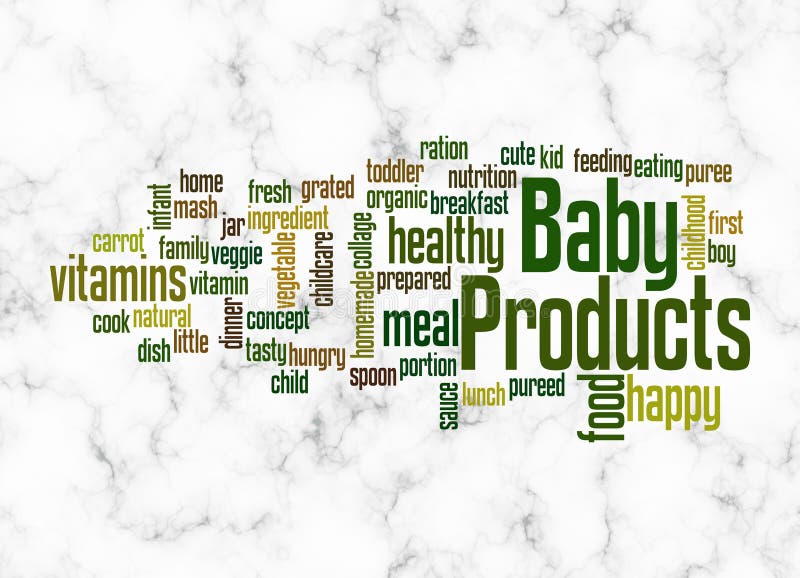Apply Now
Smart Ways to Open Closed Tabs and Enhance Browsing in 2025
Understanding Tab Management in Modern Browsers
In our digital age, managing browser tabs effectively is essential for a seamless experience online. Browsers like Chrome, Firefox, and Safari provide multiple features to enhance tab management. Understanding how to reopen closed tabs is fundamental, especially for users navigating through numerous open windows and sessions. Enhanced tab recovery options streamline the browsing process, allowing users to recover closed tabs with ease.
Many users face the frustration of accidentally closing a tab, leading to the need for browser tab recovery methods. Familiarizing yourself with the browser's settings can unveil functionalities designed to recover closed tabs quickly. For those who frequently utilize open recent tabs or tab history features, mastering keyboard shortcuts can significantly improve your browsing efficiency.
This naturally leads us to explore the various ways to reopen closed or recently closed tabs across different browsers.
How to Reopen Closed Tabs on Chrome
Google Chrome offers a robust set of features for recovering closed tabs. Users can easily access their closed tab history through the settings or using a simple shortcut. By pressing
Ctrl + Shift + T (or
Cmd + Shift + T on Mac), you can quickly reopen the last closed tab. This keyboard shortcut acts as a powerful tool for tab recovery, allowing users to restore previously visited pages in a matter of seconds.
In case of multiple closings, Chrome retains a record of recently closed tabs. Accessing the closed tab list can be done by right-clicking on an open tab or using the browser menu. Additionally, Chrome extensions like "Tab Manager" can further enhance your tab organization and retrieval options.
To optimize your tab management further, consider adjusting your browser settings to open tabs on startup. This can save your last active tabs for later use, ensuring a smoother transition between sessions.
Recover Closed Tabs in Firefox
Firefox also provides efficient options for tab restoration. Similar to Chrome, users can use the shortcut
Ctrl + Shift + T to undo and reopen the last closed tab. Firefox’s sessions manager allows users to restore previous sessions effectively, offering a comprehensive overview of closed tabs and windows.
Additionally, Firefox supports tab grouping features that can be beneficial for managing multiple tabs simultaneously. Using browser options to bookmark closed tabs or save tab sessions enhances bookmarking capabilities, ensuring that important pages are easily accessible in the future.
For users who face difficulties with tab navigation, Firefox’s intuitive interface simplifies the process of viewing closed tabs and recovering their browsing history.
Restoring Closed Tabs in Safari
Accessing Recently Closed Tabs in Safari
For Safari users, restoring closed tabs is a straightforward task. One of the most effective methods is by utilizing the "History" menu. This feature allows you to view a complete history of visited pages, enabling easy access to recently closed tabs. Simply navigate to the History menu and select "Reopen Last Closed Tab" for quick recovery.
Safari also allows you to set preferences for opening new tabs in a more organized way. By changing the browser settings, you can make sure that your session remains intact, thus further enhancing the reliability of tab recovery options.
Mobile users on iPhone or iPad can also manage closed tabs effectively. Safari’s tab management features offer the same ease of access, allowing users to track and restore tabs on the go. Using gestures, users can quickly reopen tabs that were closed accidentally, making browsing fluid and user-friendly.
Enhancing Tab Recovery with Browser Extensions
Utilizing browser extensions can significantly improve tab recovery options. Extensions specifically designed to manage tabs can provide robust solutions for users struggling with tab organization. Many popular Chrome extensions allow users to save sessions or restore closed tabs effortlessly.
For Firefox, extensions like "Tabs Outliner" provide structured tab management and recovery options, preserving user sessions. Similarly, Safari extensions enhance functionality by providing additional options for restoring closed tabs and improving tab navigation.
When choosing a tab management extension, it’s essential to consider user reviews and features offered. By integrating these tools into your browsing routine, you can create a more efficient and enjoyable web experience.
Exploring Quick Tab Restoration Techniques
Using Keyboard Shortcuts for Quick Access
Keyboard shortcuts serve as one of the smartest ways to streamline your tab management. Understanding how to utilize these shortcuts effectively can hugely impact your daily browsing efficiency. For instance, knowing the commands to reopen closed tabs can transform the way you interact with your browser.
Each browser has its unique shortcuts for tab management. Mastering these combinations can save time and prevent frustration when navigating through a vast number of open tabs. For example, using
Ctrl + Tab to switch between tabs or
Ctrl + W to close tabs quickly can enhance your web activity significantly.
Moreover, browser settings often allow users to customize their shortcuts, creating a personalized browsing experience that suits individual preferences. This feature can facilitate easier tab handling, especially for those frequently using multiple tabs.
Organizing Tabs with Tab Management Software
Tab management software has gained popularity as a solution for users seeking to enhance their tab organization. These applications generally offer features like group tab management, bookmarking closed tabs, and even session recovery capabilities.
Many of these tools integrate seamlessly with browsers, allowing users to access their tab management features conveniently. For users engaged in extensive research or frequent web activities, these solutions provide a streamlined approach to managing opened and closed tabs.
Additionally, investing in high-quality tab restoration techniques can prevent loss of data and enhance productivity during web navigation. These tools help users maintain a clean and efficient browsing interface, streamlining their online activities and providing a smoother experience.
Utilizing Advanced Recovery Techniques for Tabs
Exploring Browser History for Tab Recovery
Accessing your browser history can be a game-changer when trying to recover closed tabs. Most modern web browsers maintain a detailed log of browsing activities, which can be invaluable for retrieving lost tabs or pages.
Using the history feature, users can quickly navigate through their recent activities and restore closed tabs easily. This method is particularly useful when you have a high volume of tabs and you need to track back to a specific page.
For optimal use, consider periodically cleaning your browser history to remove unnecessary data. This practice keeps your browsing activity organized and makes it easier to manage and recover important tabs effectively.
Preventing Accidental Tab Closure
While techniques for recovering closed tabs are invaluable, it's equally important to prevent accidental closures. Browsers often provide options for close tab confirmation, reducing the chances of inadvertently shutting down tabs.
Exploring browser preferences allows users to set up these confirmations according to their needs. This added layer of protection can alleviate stress and enhance the overall user experience while browsing.
Moreover, becoming familiar with tab safety features can ensure important pages remain accessible, contributing to better tab management and efficiency.
FAQs About Tab Recovery Methods
What are the best shortcuts to reopen closed tabs?
One of the most efficient ways to reopen closed tabs is using keyboard shortcuts. For Chrome and Firefox, pressing Ctrl + Shift + T allows you to quickly restore the last closed tab. Safari users can also access similar commands through their History menu.
Are there any browser extensions to enhance tab management?
Yes, several browser extensions significantly enhance tab management capabilities. Extensions for Chrome and Firefox enable users to save session data, manage tabs in groups, and easily recover closed tabs, tailoring browsing experiences to individual needs.
How can I prevent accidentally closing tabs?
To prevent accidental tab closure, enabling close tab confirmation in browser settings is recommended. This feature prompts users before closing tabs, reducing the risk of losing important pages. Additionally, employing tab management tools helps keep your accessibility options intact.